arcgis.raster.analytics module¶
Functions for calling the Raster Analysis Tools. The RasterAnalysisTools service is used by ArcGIS Server to provide distributed raster analysis.
The Hosted Imagery & Raster Analysis capabilities are available in ArcGIS Online at 8.2 as an invite only Beta through an Early Adopter Program (EAP)
get_datastores¶
-
arcgis.raster.analytics.get_datastores(gis=None)¶ Returns a helper object to manage raster analytics datastores in the GIS. If a gis isn’t specified, returns datastore manager of arcgis.env.active_gis
is_supported¶
-
arcgis.raster.analytics.is_supported(gis=None)¶ Returns True if the GIS supports raster analytics. If a gis isn’t specified, checks if arcgis.env.active_gis supports raster analytics
generate_raster¶
-
arcgis.raster.analytics.generate_raster(raster_function, function_arguments=None, output_raster_properties=None, output_name=None, process_as_multidimensional=None, build_transpose=None, context=None, *, gis=None, future=False, **kwargs)¶ 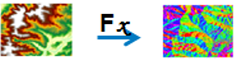
Function allows you to execute raster analysis on a distributed server deployment.
Argument
Description
raster_function
Required, Raster function to perform analysis on the input raster dataset. The value can be a string keyword for predefined raster functions such as NDVI, a JSON object that describes a raster function chain with a built-in functions that are known to the server, or the contents of a raster function template file (*.rft.xml).
Please refer to the complete list of Raster Analysis functions to execute on a distributed server: https://developers.arcgis.com/documentation/common-data-types/raster-function-objects.htm
function_arguments
Optional, The dict to specify the raster function arguments’ value. It is optional because the argument value can also be defined in the function template. The function_arguments parameter supports the RasterInfo argument for all raster functions. The information stored in RasterInfo allows you to specify the output raster dataset’s properties such as cell size, extent, and nodata..
Example: {“Raster”: {“url”: <image service url>}, “ResamplingType”: 1}
For specifying input Raster alone, portal Item can be passed. (i.e, parameter with name “Raster”)
output_raster_properties
Optional dict, can be used to set the output raster’s key metadata properties. {“SensorName”: “Landsat 8”, “CloudCover”: 20}
output_name
Optional. If not provided, an Image Service is created by the method and used as the output raster. You can pass in an existing Image Service Item from your GIS to use that instead. Alternatively, you can pass in the name of the output Image Service that should be created by this method to be used as the output for the tool. A RuntimeError is raised if a service by that name already exists
process_as_multidimensional
Optional bool, Process as multidimensional if set to True, if the input is multidimensional raster.
build_transpose
Optional bool, if set to true, transforms the output multidimensional raster. Valid only if process_as_multidimensional is set to True.
context
context contains additional settings that affect task execution.
context parameter overwrites values set through arcgis.env parameter
This function has the following settings:
Extent (extent): A bounding box that defines the analysis area.
- Example:
{“extent”: {“xmin”: -122.68, “ymin”: 45.53, “xmax”: -122.45, “ymax”: 45.6, “spatialReference”: {“wkid”: 4326}}}
Output Spatial Reference (outSR): The output raster will be projected into the output spatial reference.
- Example:
{“outSR”: {spatial reference}}
Snap Raster (snapRaster): The output raster will have its cells aligned with the specified snap raster.
- Example:
{‘snapRaster’: {‘url’: ‘<image_service_url>’}}
Mask (mask): Only cells that fall within the analysis mask will be considered in the operation.
- Example:
{“mask”: {“url”: “<image_service_url>”}}
Cell Size (cellSize): The output raster will have the resolution specified by cell size.
- Example:
{‘cellSize’: {‘x’: 11}} or {‘cellSize’: {‘url’: <image_service_url>}} or {‘cellSize’: ‘MaxOfIn’}
Parallel Processing Factor (parallelProcessingFactor): controls Raster Processing (CPU) service instances.
- Example:
Syntax example with a specified number of processing instances:
{“parallelProcessingFactor”: “2”}
Syntax example with a specified percentage of total processing instances:
{“parallelProcessingFactor”: “60%”}
Resampling Method (resamplingMethod): The output raster will be resampled to method specified. The supported values are: Bilinear, Nearest, Cubic.
- Example:
{‘resamplingMethod’: “Nearest”}
gis
Optional GIS object. If not specified, the currently active connection is used.
future
Keyword only parameter. Optional boolean. If True, the result will be a GPJob object and results will be returned asynchronously.
folder
Keyword only parameter. Optional str or dict. Creates a folder in the portal, if it does not exist, with the given folder name and persists the output in this folder. The dictionary returned by the gis.content.create_folder() can also be passed in as input.
- Example:
{‘username’: ‘user1’, ‘id’: ‘6a3b77c187514ef7873ba73338cf1af8’, ‘title’: ‘trial’}
tiles_only
Keyword only parameter. Optional boolean. In ArcGIS Online, the default output image service for this function would be a Tiled Imagery Layer. To create Dynamic Imagery Layer as output in ArcGIS Online, set tiles_only parameter to False.
Function will not honor tiles_only parameter on ArcGIS Enterprise and will generate Dynamic Imagery Layer by default.
- Returns
output_raster : Imagery layer item
interpolate_points¶
-
arcgis.raster.analytics.interpolate_points(input_point_features, interpolate_field, optimize_for='BALANCE', transform_data=False, size_of_local_models=None, number_of_neighbors=None, output_cell_size=None, output_prediction_error=False, output_name=None, context=None, *, gis=None, future=False, **kwargs)¶ 
This tool allows you to predict values at new locations based on measurements from a collection of points. The tool takes point data with values at each point and returns a raster of predicted values:
An air quality management district has sensors that measure pollution levels. Interpolate Points can be used to predict pollution levels at locations that don’t have sensors, such as locations with at-risk populations- schools or hospitals, for example.
Predict heavy metal concentrations in crops based on samples taken from individual plants.
Predict soil nutrient levels (nitrogen, phosphorus, potassium, and so on) and other indicators (such as electrical conductivity) in order to study their relationships to crop yield and prescribe precise amounts of fertilizer for each location in the field.
Meteorological applications include prediction of temperatures, rainfall, and associated variables (such as acid rain).
Argument
Description
input_point_features
Required point layer containing locations with known values The point layer that contains the points where the values have been measured.
interpolate_field
Required string - field to interpolate Choose the field whose values you wish to interpolate. The field must be numeric.
- Example:
“myField”
optimize_for
Optional string. Choose your preference for speed versus accuracy. More accurate predictions take longer to calculate.
This parameter alters the default values of several other parameters of Interpolate Points in order to optimize speed of calculation, accuracy of results, or a balance of the two.
By default, the tool will optimize for balance.
One of the following: [‘SPEED’, ‘BALANCE’, ‘ACCURACY’]
SPEED is optimized for performance.
BALANCE is performed with a balance between performance and accuracy. This is the default.
ACCURACY is optimized towards achieving the most accurate result, at the expense of some performance..
- Example:
“ACCURACY”
transform_data
Optional bool - Choose whether to transform your data to the normal distribution.
Interpolation is most accurate for data that follows a normal (bell-shaped) distribution. If your data does not appear to be normally distributed, you should perform a transformation.
False means no transformation will be applied. This is suitable for data that is naturally normally distributed. This is the default.
True applies a suitable transformation for data that is not normally distributed.
size_of_local_models
Optional int - Size of local models Interpolate Points works by building local interpolation models that are mixed together to create the final prediction map. This parameter controls how many points will be contained in each local model. Smaller values will make results more local and can reveal small-scale effects, but it may introduce some instability in the calculations. Larger values will be more stable, but some local effects may be missed.
The value can range from 30 to 500, but typical values are between 50 and 200.
number_of_neighbors
Optional int - Number of Neighbors Predictions are calculated based on neighboring points. This parameter controls how many points will be used in the calculation. Using a larger number of neighbors will generally produce more accurate results, but the results take longer to calculate.
This value can range from 1 to 64, but typical values are between 5 and 15.
output_cell_size
Optional dict. Specify the cell size to use for the output raster.
Supported units: Meters | Kilometers | Feet | Miles
- Example:
{“distance”:”60”,”units”:”Meters”}
output_prediction_error
Optional bool. Choose whether you want to create a raster of standard errors for the predicted values.
True specifies that standard error raster will be generated.
False specifies that it will not be generated
Standard errors are useful because they provide information about the reliability of the predicted values. A simple rule of thumb is that the true value will fall within two standard errors of the predicted value 95 percent of the time. For example, suppose a new location gets a predicted value of 50 with a standard error of 5. This means that this tool’s best guess is that the true value at that location is 50, but it reasonably could be as low as 40 or as high as 60. To calculate this range of reasonable values, multiply the standard error by 2, add this value to the predicted value to get the upper end of the range, and subtract it from the predicted value to get the lower end of the range.
output_name
Optional. If not provided, an Image Service is created by the method and used as the output raster.
You can pass in an existing Image Service Item from your GIS to use that instead.
Alternatively, you can pass in the name of the output Image Service that should be created by this method to be used as the output for the tool. A RuntimeError is raised if a service by that name already exists
context
context contains additional settings that affect task execution.
context parameter overwrites values set through arcgis.env parameter
This function has the following settings:
Extent (extent): A bounding box that defines the analysis area.
- Example:
{“extent”: {“xmin”: -122.68, “ymin”: 45.53, “xmax”: -122.45, “ymax”: 45.6, “spatialReference”: {“wkid”: 4326}}}
Output Spatial Reference (outSR): The output raster will be projected into the output spatial reference.
- Example:
{“outSR”: {spatial reference}}
Snap Raster (snapRaster): The output raster will have its cells aligned with the specified snap raster.
- Example:
{‘snapRaster’: {‘url’: ‘<image_service_url>’}}
Mask (mask): Only cells that fall within the analysis mask will be considered in the operation.
- Example:
{“mask”: {“url”: “<image_service_url>”}}
Cell Size (cellSize): The output raster will have the resolution specified by cell size.
- Example:
{‘cellSize’: {‘x’: 11}} or {‘cellSize’: {‘url’: <image_service_url>}} or {‘cellSize’: ‘MaxOfIn’}
gis
Optional GIS object. If not specified, the currently active connection is used.
future
Keyword only parameter. Optional boolean. If True, the result will be a GPJob object and results will be returned asynchronously.
folder
Keyword only parameter. Optional str or dict. Creates a folder in the portal, if it does not exist, with the given folder name and persists the output in this folder. The dictionary returned by the gis.content.create_folder() can also be passed in as input.
- Example:
{‘username’: ‘user1’, ‘id’: ‘6a3b77c187514ef7873ba73338cf1af8’, ‘title’: ‘trial’}
tiles_only
Keyword only parameter. Optional boolean. In ArcGIS Online, the default output image service for this function would be a Tiled Imagery Layer. To create Dynamic Imagery Layer as output in ArcGIS Online, set tiles_only parameter to False.
Function will not honor tiles_only parameter in ArcGIS Enterprise and will generate Dynamic Imagery Layer by default.
- Returns
named tuple with name values being :
output_raster (the output_raster item description is updated with the process_info)
process_info (if run in a non-Jupyter environment, use process_info.data to get the HTML data)
output_error_raster (if output_prediction_error is set to True).
create_viewshed¶
-
arcgis.raster.analytics.create_viewshed(input_elevation_surface, input_observer_features, optimize_for=None, maximum_viewing_distance=None, maximum_viewing_distance_field=None, minimum_viewing_distance=None, minimum_viewing_distance_field=None, viewing_distance_is_3d=None, observers_elevation=None, observers_elevation_field=None, observers_height=None, observers_height_field=None, target_height=None, target_height_field=None, above_ground_level_output_name=None, output_name=None, context=None, *, gis=None, future=False, **kwargs)¶ 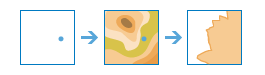
Function allows you to execute raster analysis on a distributed server deployment.
Argument
Description
input_elevation_surface
Required Imagery Layer. The input elevation surface for calculating the viewshed.
input_observer_features
Required Feature Layer. The input observer locations features.
optimize_for
Optional string. Choose the optimization method to use for calculating the viewshed.
This parameter offers two methods: SPEED and ACCURACY.
- Example:
“ACCURACY”
maximum_viewing_distance
Optional dict. This is a cutoff distance where the computation of visible areas stops. Beyond this distance, it is unknown whether the analysis points and the other objects can see each other.
Supported units: Meters | Kilometers | Feet | Yards | Miles
- Example:
{“distance”:”60”,”units”:”Meters”}
maximum_viewing_distance_field
Optional string. Provide a field that specifies the maximum viewing distance for each observer. You can use any numerical field from the input observer point features.
The value contained in the field must be in the same unit as the XY unit of the input elevation surface.
- Example:
“radius2”
minimum_viewing_distance
Optional dict. This is a distance where the computation of visible areas begins.
Supported units: Meters | Kilometers | Feet | Yards | Miles
- Example:
{“distance”:”60”,”units”:”Meters”}
minimum_viewing_distance_field
Optional string. Provide a field that specifies the minimum viewing distance for each observer.
You can use any numerical field from the input observer point features. The value contained in the field must be in the same unit as the XY unit of the input elevation surface.
- Example:
“radius1”
viewing_distance_is_3d
Optional bool. Specify whether the minimum_viewing_distance and maximum_viewing_distance input parameters are measured in a three-dimensional or two-dimensional way.
If True, the viewing distances are measured in 3D.
If False, the viewing distances are measured in 2D. This is the default.
observers_elevation
Optional dict. Specify the elevation of your observer locations.
Supported units: Meters | Kilometers | Feet | Yards | Miles
- Example:
{“distance”:”60”,”units”:”Meters”}
observers_elevation_field
Optional string. Provide a field that specifies the elevation for the observers.
You can use any numerical field from the input observer point features. The value contained in the field must be in the same unit as the Z unit of the input elevation surface.
- Example:
“spot”
observers_height
Optional dict. The height above ground of your observer locations.
Supported units: Meters | Kilometers | Feet | Yards | Miles
- Example:
{“distance”:”60”,”units”:”Meters”}
observers_height_field
Optional string. Provide a field that specifies the height for the observers. You can use any numerical field from the input observer point features.
The value contained in the field must be in the same unit as the Z unit of the input elevation surface.
- Example:
“offseta”
target_height
Optional dict. Enter the height of structures, or people on the ground, used to establish visibility.
Supported units: Meters | Kilometers | Feet | Yards | Miles
- Example:
{“distance”:”60”,”units”:”Meters”}
target_height_field
Optional string. Provide a field that specifies the height for the targets. You can use any numerical field from the input observer point features.
The value contained in the field must be in the same unit as the Z unit of the input elevation surface.
- Example:
“offsetb”
above_ground_level_output_name
Optional. If not provided, an Image Service is created by the method and used as the above ground level output raster.
You can pass in an existing Image Service Item from your GIS to use that instead.
Alternatively, you can pass in the name of the above ground level output Image Service that should be created by this method to be used as the output for the tool. A RuntimeError is raised if a service by that name already exists
output_name
Optional. If not provided, an Image Service is created by the method and used as the output raster.
You can pass in an existing Image Service Item from your GIS to use that instead.
Alternatively, you can pass in the name of the output Image Service that should be created by this method to be used as the output for the tool. A RuntimeError is raised if a service by that name already exists
context
context contains additional settings that affect task execution.
context parameter overwrites values set through arcgis.env parameter
This function has the following settings:
Extent (extent): A bounding box that defines the analysis area.
- Example:
{“extent”: {“xmin”: -122.68, “ymin”: 45.53, “xmax”: -122.45, “ymax”: 45.6, “spatialReference”: {“wkid”: 4326}}}
Output Spatial Reference (outSR): The output raster will be projected into the output spatial reference.
- Example:
{“outSR”: {spatial reference}}
Snap Raster (snapRaster): The output raster will have its cells aligned with the specified snap raster.
- Example:
{‘snapRaster’: {‘url’: ‘<image_service_url>’}}
Mask (mask): Only cells that fall within the analysis mask will be considered in the operation.
- Example:
{“mask”: {“url”: “<image_service_url>”}}
Cell Size (cellSize): The output raster will have the resolution specified by cell size.
- Example:
{‘cellSize’: {‘x’: 11}} or {‘cellSize’: {‘url’: <image_service_url>}} or {‘cellSize’: ‘MaxOfIn’}
Resampling Method (resamplingMethod): The output raster will be resampled to method specified. The supported values are: Bilinear, Nearest, Cubic.
- Example:
{‘resamplingMethod’: “Nearest”}
gis
Optional GIS object. If not specified, the currently active connection is used.
future
Keyword only parameter. Optional boolean. If True, the result will be a GPJob object and results will be returned asynchronously.
folder
Keyword only parameter. Optional str or dict. Creates a folder in the portal, if it does not exist, with the given folder name and persists the output in this folder. The dictionary returned by the gis.content.create_folder() can also be passed in as input.
- Example:
{‘username’: ‘user1’, ‘id’: ‘6a3b77c187514ef7873ba73338cf1af8’, ‘title’: ‘trial’}
tiles_only
Keyword only parameter. Optional boolean. In ArcGIS Online, the default output image service for this function would be a Tiled Imagery Layer. To create Dynamic Imagery Layer as output in ArcGIS Online, set tiles_only parameter to False.
Function will not honor tiles_only parameter in ArcGIS Enterprise and will generate Dynamic Imagery Layer by default.
- Returns
named tuple with name values being:
output_raster
output_above_ground_level_raster (generated if value specified for above_ground_level_output_name)
summarize_raster_within¶
-
arcgis.raster.analytics.summarize_raster_within(input_zone_layer, input_raster_layer_to_summarize, zone_field='Value', statistic_type='Mean', ignore_missing_values=True, output_name=None, context=None, process_as_multidimensional=False, percentile_value=90, percentile_interpolation_type='AUTO_DETECT', *, gis=None, future=False, **kwargs)¶ 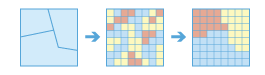
Summarizes a raster based on areas (zones) defined by the first input layer (input_zone_layer).
Argument
Description
input_zone_layer
Required layer - area layer to summarize a raster layer within defined boundaries.
The layer that defines the boundaries of the areas, or zones, that will be summarized.
The layer can be a raster or feature data. For rasters, the zones are defined by all locations in the input that
input_raster_layer_to_summarize
Required - raster layer to summarize.
The raster cells in this layer will be summarized by the areas (zones) that they fall within.
zone_field
Required string - field to define the boundaries. This is the attribute of the layer that will be used to define the boundaries of the areas. For example, suppose the first input layer defines the management unit boundaries, with attributes that define the region, the district, and the parcel ID of each unit. You also have a raster layer defining a biodiversity index for each location. With the field you select, you can decide to calculate the average biodiversity at local, district, or regional levels.
Default: “Value”
statistic_type
Optional string - statistic to calculate. You can calculate statistics of any numerical attribute of the points, lines, or areas within the input area layer.
statistic_type can be one of the following: [‘Mean’, ‘Majority’, ‘Maximum’, ‘Median’, ‘Minimum’, ‘Minority’, ‘Range’, ‘STD’, ‘SUM’, ‘Variety’, ‘Percentile’]
Mean: Calculates the average of all cells in the value raster that belongs to the same zone as the output cell. This is the default.
Majority: Determines the majority value of all cells in the value raster that belongs to the same zone as the output cell.
Maximum: Determines the largest value of all cells in the value raster that belongs to the same zone as the output cell.
Median: Finds the median value of all cells in the value raster that belongs to the same zone as the output cell.
Minimum: Finds the smallest value of all cells in the value raster that belongs to the same zone as the output cell.
Minority: Determines the minority value of all cells in the value raster that belongs to the same zone as the output cell.
Range: Finds the range of all cells in the value that belongs to the same zone as the output zone.
Sum: Adds the total value of all cells in the value raster that belongs to the same zone as the output cell.
STD: Finds the standard deviation of all cells in the value raster that belongs to the same zone as the output cell.
Variety: Finds the variety of all cells in the value raster that belong to the same zone as the output cell.
Percentile: Finds a percentile of all cells in the value raster that belong to the same zone as the output cell. The 90th percentile is calculated by default. You can specify other values (from 0 to 100) using the percentile_value parameter.
If the input_raster_layer_to_summarize is floating-point type, the zonal calculations for Majority, Median, Mean, and Variety cannot be computed.
ignore_missing_values
Optional bool, If you choose to ignore missing values, only the cells that have a value in the layer to be summarized will be used in determining the output value for that area. Otherwise, if there are missing values anywhere in an area, it is deemed that there is insufficient information to perform statistical calculations for all the cells in that zone, and that area will receive a null (NoData) value in the output.
output_name
Optional. If not provided, an Image Service is created by the method and used as the output raster. You can pass in an existing Image Service Item from your GIS to use that instead. Alternatively, you can pass in the name of the output Image Service that should be created by this method to be used as the output for the tool. A RuntimeError is raised if a service by that name already exists
context
context contains additional settings that affect task execution.
context parameter overwrites values set through arcgis.env parameter
This function has the following settings:
Extent (extent): A bounding box that defines the analysis area.
- Example:
{“extent”: {“xmin”: -122.68, “ymin”: 45.53, “xmax”: -122.45, “ymax”: 45.6, “spatialReference”: {“wkid”: 4326}}}
Output Spatial Reference (outSR): The output raster will be projected into the output spatial reference.
- Example:
{“outSR”: {spatial reference}}
Snap Raster (snapRaster): The output raster will have its cells aligned with the specified snap raster.
- Example:
{‘snapRaster’: {‘url’: ‘<image_service_url>’}}
Mask (mask): Only cells that fall within the analysis mask will be considered in the operation.
- Example:
{“mask”: {“url”: “<image_service_url>”}}
Cell Size (cellSize): The output raster will have the resolution specified by cell size.
- Example:
{‘cellSize’: {‘x’: 11}} or {‘cellSize’: {‘url’: <image_service_url>}} or {‘cellSize’: ‘MaxOfIn’}
Resampling Method (resamplingMethod): The output raster will be resampled to method specified. The supported values are: Bilinear, Nearest, Cubic.
- Example:
{‘resamplingMethod’: “Nearest”}
process_as_multidimensional
Optional bool, Process as multidimensional if set to True, if the input is multidimensional raster.
True - Statistics will be calculated from the current slice of a multidimensional image service. This is the default.
False - Statistics will be calculated for all dimensions (such as time or depth) of a multidimensional image service. Parameter available in ArcGIS Image Server 10.8.1 and higher.
percentile_value
Optional Double, The percentile to calculate. The default is 90, for the 90th percentile. The values can range from 0 to 100. The 0th percentile is essentially equivalent to the Minimum statistic, and the 100th percentile is equivalent to Maximum. A value of 50 will produce essentially the same result as the Median statistic.
This parameter is honoured only available if the statistics_type parameter is set to Percentile. Parameter available in ArcGIS Image Server 10.8.1 and higher.
percentile_interpolation_type
Optional str. Determines the type of percentile interpolation type when the number of values from the input value raster to be calculated are even.
- AUTO_DETECT - If the input value raster has integer pixel type, the
NEAREST method is used. If the input value raster has floating point pixel type, then the LINEAR method is used. This is the default.
- NEAREST - Nearest value to the desired percentile. In this case,
the output pixel type is same as that of the input value raster.
- LINEAR - Weighted average of two surrounding values from the
desired percentile. In this case, the output pixel type is floating point.
Parameter available in ArcGIS Image Server 10.9 and higher.
gis
Optional GIS object. If not specified, the currently active connection is used.
future
Keyword only parameter. Optional boolean. If True, the result will be a GPJob object and results will be returned asynchronously.
folder
Keyword only parameter. Optional str or dict. Creates a folder in the portal, if it does not exist, with the given folder name and persists the output in this folder. The dictionary returned by the gis.content.create_folder() can also be passed in as input.
- Example:
{‘username’: ‘user1’, ‘id’: ‘6a3b77c187514ef7873ba73338cf1af8’, ‘title’: ‘trial’}
tiles_only
Keyword only parameter. Optional boolean. In ArcGIS Online, the default output image service for this function would be a Tiled Imagery Layer. To create Dynamic Imagery Layer as output in ArcGIS Online, set tiles_only parameter to False.
Function will not honor tiles_only parameter in ArcGIS Enterprise and will generate Dynamic Imagery Layer by default.
- Returns
output_raster : Imagery layer item
calculate_density¶
-
arcgis.raster.analytics.calculate_density(input_point_or_line_features, count_field=None, search_distance=None, output_area_units=None, output_cell_size=None, output_name=None, context=None, input_barriers=None, *, gis=None, future=False, **kwargs)¶ 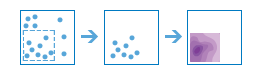
Density analysis takes known quantities of some phenomenon and creates a density map by spreading these quantities across the map. You can use this function, for example, to show concentrations of lightning strikes or tornadoes, access to health care facilities, and population densities.
This function creates a density map from point or line features by spreading known quantities of some phenomenon (represented as attributes of the points or lines) across the map. The result is a layer of areas classified from least dense to most dense.
For point input, each point should represent the location of some event or incident, and the result layer represents a count of the incident per unit area. A larger density value in a new location means that there are more points near that location. In many cases, the result layer can be interpreted as a risk surface for future events. For example, if the input points represent locations of lightning strikes, the result layer can be interpreted as a risk surface for future lightning strikes.
For line input, the line density surface represents the total amount of line that is near each location. The units of the calculated density values are the length of line-per-unit area. For example, if the lines represent rivers, the result layer will represent the total length of rivers that are within the search radius. This result can be used to identify areas that are hospitable to grazing animals.
Other use cases of this tool include the following:
Creating crime density maps to help police departments properly allocate resources to high crime areas.
Calculating densities of hospitals within a county. The result layer will show areas with high and low accessibility to hospitals, and this information can be used to decide where new hospitals should be built.
Identifying areas that are at high risk of forest fires based on historical locations of forest fires.
Locating communities that are far from major highways in order to plan where new roads should be constructed.
Argument
Description
input_point_or_line_features
Required feature layer - The input point or line layer that will be used to calculate the density layer.
count_field
Optional string - count field
Provide a field specifying the number of incidents at each location. For example, if you have points that represent cities, you can use a field representing the population of the city as the count field, and the resulting population density layer will calculate larger population densities near cities with larger populations.
If the default choice of None is used, then each location will be assumed to represent a single count.
Example: “myCountField”
search_distance
Optional dict, Enter a distance specifying how far to search to find point or line features when calculating density values.
For example, if you provide a search distance of 10,000 meters, the density of any location in the output layer is calculated based on features that are within 10,000 meters of the location. Any location that does not have any incidents within 10,000 meters will receive a density value of zero. If no distance is provided, a default will be calculated that is based on the locations of the input features and the values in the count field (if a count field is provided).
Example: {“distance”:”60”,”units”:”Meters”}
output_area_units
Optional string - Output area units Specify the output area unit. Density is count divided by area, and this parameter specifies the unit of the area in the density calculation. The available areal units are SQUARE_MILES and SQUARE_KILOMETERS.
Example: “SQUARE_KILOMETERS”
output_cell_size
Optional dict - Output cell size Enter the cell size and unit for the output rasters.
Example: {distance”:”60”,”units”:”Meters”}
output_name
Optional. If not provided, an Image Service is created by the method and used as the output raster. You can pass in an existing Image Service Item from your GIS to use that instead. Alternatively, you can pass in the name of the output Image Service that should be created by this method to be used as the output for the tool. A RuntimeError is raised if a service by that name already exists
context
context contains additional settings that affect task execution.
context parameter overwrites values set through arcgis.env parameter
This function has the following settings:
Extent (extent): A bounding box that defines the analysis area.
- Example:
{“extent”: {“xmin”: -122.68, “ymin”: 45.53, “xmax”: -122.45, “ymax”: 45.6, “spatialReference”: {“wkid”: 4326}}}
Output Spatial Reference (outSR): The output raster will be projected into the output spatial reference.
- Example:
{“outSR”: {spatial reference}}
Snap Raster (snapRaster): The output raster will have its cells aligned with the specified snap raster.
- Example:
{‘snapRaster’: {‘url’: ‘<image_service_url>’}}
Mask (mask): Only cells that fall within the analysis mask will be considered in the operation.
- Example:
{“mask”: {“url”: “<image_service_url>”}}
Cell Size (cellSize): The output raster will have the resolution specified by cell size.
- Example:
{‘cellSize’: {‘x’: 11}} or {‘cellSize’: {‘url’: <image_service_url>}} or {‘cellSize’: ‘MaxOfIn’}
Resampling Method (resamplingMethod): The output raster will be resampled to method specified. The supported values are: Bilinear, Nearest, Cubic.
- Example:
{‘resamplingMethod’: “Nearest”}
input_barriers
Optional. The dataset that defines the barriers. The barriers can be a feature layer of polyline or polygon features.
Parameter available in ArcGIS Image Server 10.9 and higher.
gis
Optional GIS object. If not specified, the currently active connection is used.
future
Keyword only parameter. Optional boolean. If True, the result will be a GPJob object and results will be returned asynchronously.
folder
Keyword only parameter. Optional str or dict. Creates a folder in the portal, if it does not exist, with the given folder name and persists the output in this folder. The dictionary returned by the gis.content.create_folder() can also be passed in as input.
- Example:
{‘username’: ‘user1’, ‘id’: ‘6a3b77c187514ef7873ba73338cf1af8’, ‘title’: ‘trial’}
tiles_only
Keyword only parameter. Optional boolean. In ArcGIS Online, the default output image service for this function would be a Tiled Imagery Layer. To create Dynamic Imagery Layer as output in ArcGIS Online, set tiles_only parameter to False.
Function will not honor tiles_only parameter on ArcGIS Enterprise and will generate Dynamic Imagery Layer by default.
- Returns
output_raster : Imagery layer item
classify¶
-
arcgis.raster.analytics.classify(input_raster, input_classifier_definition, additional_input_raster=None, output_name=None, context=None, *, gis=None, future=False, **kwargs)¶ 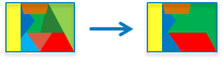
The Classify function will create categories of pixels based on the input raster and the classifier definition dictionary that was generated from the train_classifier function.
Argument
Description
input_raster
Required ImageryLayer object.
input_classifier_definition
Required dict.
The classifier definition dictionary generated from the train_classifier function.
- Example:
{“EsriClassifierDefinitionFile”:0, “FileVersion”:3,”NumberDefinitions”:1, “Definitions”:[…]}
additional_input_raster
Optional ImageryLayer object. This can be a segmented raster.
output_name
Optional String. If specified, an Imagery Layer of given name is created. Else, an Image Service is created by the method and used as the output raster. You can pass in an existing Image Service Item from your GIS to use that instead. Alternatively, you can pass in the name of the output Image Service that should be created by this method to be used as the output for the tool. A RuntimeError is raised if a service by that name already exists
context
context contains additional settings that affect task execution.
context parameter overwrites values set through arcgis.env parameter
This function has the following settings:
Extent (extent): A bounding box that defines the analysis area.
- Example:
{“extent”: {“xmin”: -122.68, “ymin”: 45.53, “xmax”: -122.45, “ymax”: 45.6, “spatialReference”: {“wkid”: 4326}}}
Output Spatial Reference (outSR): The output raster will be
projected into the output spatial reference.
- Example:
{“outSR”: {spatial reference}}
Snap Raster (snapRaster): The output raster will have its cells aligned with the specified snap raster.
- Example:
{‘snapRaster’: {‘url’: ‘<image_service_url>’}}
Cell Size (cellSize): The output raster will have the resolution specified by cell size.
- Example:
{‘cellSize’: {‘x’: 11}} or {‘cellSize’: {‘url’: <image_service_url>}} or {‘cellSize’: ‘MaxOfIn’}
Parallel Processing Factor (parallelProcessingFactor): controls Raster Processing (CPU) service instances.
- Example:
Syntax example with a specified number of processing instances:
{“parallelProcessingFactor”: “2”}
Syntax example with a specified percentage of total processing instances:
{“parallelProcessingFactor”: “60%”}
Resampling Method (resamplingMethod): The output raster will be resampled to method specified. The supported values are: Bilinear, Nearest, Cubic.
- Example:
{‘resamplingMethod’: “Nearest”}
gis
Keyword only parameter. Optional GIS object. If not specified, the currently active connection is used.
future
Keyword only parameter. Optional boolean. If True, the result will be a GPJob object and results will be returned asynchronously.
folder
Keyword only parameter. Optional str or dict. Creates a folder in the portal, if it does not exist, with the given folder name and persists the output in this folder. The dictionary returned by the gis.content.create_folder() can also be passed in as input.
- Example:
{‘username’: ‘user1’, ‘id’: ‘6a3b77c187514ef7873ba73338cf1af8’, ‘title’: ‘trial’}
tiles_only
Keyword only parameter. Optional boolean. In ArcGIS Online, the default output image service for this function would be a Tiled Imagery Layer. To create Dynamic Imagery Layer as output in ArcGIS Online, set tiles_only parameter to False.
Function will not honor tiles_only parameter in ArcGIS Enterprise and will generate Dynamic Imagery Layer by default.
- Returns
output_raster : Imagery Layer item
segment¶
-
arcgis.raster.analytics.segment(input_raster, spectral_detail=15.5, spatial_detail=15, minimum_segment_size_in_pixels=20, band_indexes=[0, 1, 2], remove_tiling_artifacts=False, output_name=None, context=None, *, gis=None, future=False, **kwargs)¶ 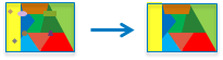
Groups together adjacent pixels having similar spectral and spatial characteristics into segments, known as objects.
Argument
Description
input_raster
Required ImageryLayer object
spectral_detail
Optional float. Default is 15.5. Set the level of importance given to the spectral differences of features in your imagery. Valid values range from 1.0 to 20.0. A high value is appropriate when you have features you want to classify separately but have somewhat similar spectral characteristics. Smaller values create spectrally smoother outputs.
For example, setting a higher spectral detail value for a forested scene, will preserve greater discrimination between the different tree species, resulting in more segments.
spatial_detail
Optional float. Default is 15. Set the level of importance given to the proximity between features in your imagery. Valid values range from 1 to 20. A high value is appropriate for a scene where your features of interest are small and clustered together. Smaller values create spatially smoother outputs.
For example, in an urban scene, you could classify an impervious surface using a smaller spatial detail, or you could classify buildings and roads as separate classes using a higher spatial detail.
minimum_segment_size_in_pixels
Optional float. Default is 20. Merge segments smaller than this size with their best fitting neighbor segment. This is related to the minimum mapping unit for a mapping project. Units are in pixels.
band_indexes
Optional List of integers. Default is [0,1,2] Define which 3 bands are used in segmentation. Choose the bands that visually discriminate your features of interest best.
remove_tiling_artifacts
Optional Bool. Default is False. If False, the tool will not run to remove tiling artifacts after segmentation. The result may seem blocky at some tiling boundaries.
output_name
Optional String. If specified, an Imagery Layer of given name is created. Else, an Image Service is created by the method and used as the output raster. You can pass in an existing Image Service Item from your GIS to use that instead. Alternatively, you can pass in the name of the output Image Service that should be created by this method to be used as the output for the tool. A RuntimeError is raised if a service by that name already exists
context
context contains additional settings that affect task execution.
context parameter overwrites values set through arcgis.env parameter
This function has the following settings:
Extent (extent): A bounding box that defines the analysis area.
- Example:
{“extent”: {“xmin”: -122.68, “ymin”: 45.53, “xmax”: -122.45, “ymax”: 45.6, “spatialReference”: {“wkid”: 4326}}}
Output Spatial Reference (outSR): The output raster will be
projected into the output spatial reference.
- Example:
{“outSR”: {spatial reference}}
Snap Raster (snapRaster): The output raster will have its cells aligned with the specified snap raster.
- Example:
{‘snapRaster’: {‘url’: ‘<image_service_url>’}}
Cell Size (cellSize): The output raster will have the resolution specified by cell size.
- Example:
{‘cellSize’: {‘x’: 11}} or {‘cellSize’: {‘url’: <image_service_url>}} or {‘cellSize’: ‘MaxOfIn’}
Parallel Processing Factor (parallelProcessingFactor): controls Raster Processing (CPU) service instances.
- Example:
Syntax example with a specified number of processing instances:
{“parallelProcessingFactor”: “2”}
Syntax example with a specified percentage of total processing instances:
{“parallelProcessingFactor”: “60%”}
Resampling Method (resamplingMethod): The output raster will be resampled to method specified. The supported values are: Bilinear, Nearest, Cubic.
- Example:
{‘resamplingMethod’: “Nearest”}
gis
Keyword only parameter. Optional GIS object. If not specified, the currently active connection is used.
future
Keyword only parameter. Optional boolean. If True, the result will be a GPJob object and results will be returned asynchronously.
folder
Keyword only parameter. Optional str or dict. Creates a folder in the portal, if it does not exist, with the given folder name and persists the output in this folder. The dictionary returned by the gis.content.create_folder() can also be passed in as input.
- Example:
{‘username’: ‘user1’, ‘id’: ‘6a3b77c187514ef7873ba73338cf1af8’, ‘title’: ‘trial’}
tiles_only
Keyword only parameter. Optional boolean. In ArcGIS Online, the default output image service for this function would be a Tiled Imagery Layer. To create Dynamic Imagery Layer as output in ArcGIS Online, set tiles_only parameter to False.
Function will not honor tiles_only parameter in ArcGIS Enterprise and will generate Dynamic Imagery Layer by default.
- Returns
output_raster : Imagery Layer item
train_classifier¶
-
arcgis.raster.analytics.train_classifier(input_raster, input_training_sample_json, classifier_parameters, segmented_raster=None, segment_attributes='COLOR;MEAN', *, gis=None, future=False, **kwargs)¶ 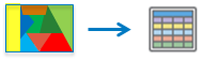
The Train Classifier task is a service to train image classifiers and return an .ecs file in dictionary format. The .ecs file is used in the classify function.
Argument
Description
input_raster
Required ImageryLayer object
input_training_sample_json
Optional JSON. This is the dictionary representation of the training samples. To convert feature layer to JSON, perform:
query_result = <feature_layer>.query() input_training_sample_json = query_result.to_json
Set input_training_sample_json to None, for iso method.
classifier_parameters
Required dict. The classifier algorithm and parameters used in the supervised training.
- Random trees example:
- {
“method”:”rt”, “params”: {
“maxNumTrees”:50, “maxTreeDepth”:30, “maxSampleClass”:1000
}
}
- Support Vector machine example
- {
“method”:”svm”, “params”:{“maxSampleClass”:1000}
}
- Maximum likelihood example
{“method”:”mlc”}
- ISO example
{“method”:”iso”, “params”: { “maxNumClasses”: 20, “maxIteration”: 20, “minNumSamples”: 20, “skipFactor”: 10, “maxNumMerge”: 5, “maxMergeDist”: 0.5 }}
segmented_raster
Required ImageryLayer object
segment_attributes
Optional string. The string of segment attributes used in the training (separated by semicolon). It is the permutation of the following attributes: COLOR; MEAN; STD; COUNT; COMPACTNESS; RECTANGULARITY.
- Example:
“COLOR; MEAN”
gis
Keyword only parameter. Optional GIS object. If not specified, the currently active connection is used.
future
Keyword only parameter. Optional boolean. If True, the result will be a GPJob object and results will be returned asynchronously.
- Returns
Returns .ecs file in dictionary format
convert_feature_to_raster¶
-
arcgis.raster.analytics.convert_feature_to_raster(input_feature, output_cell_size, value_field=None, output_name=None, context=None, *, gis=None, future=False, **kwargs)¶ 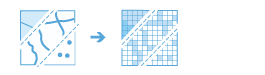
Creates a new ImageryLayer from an existing feature layer. Any feature layer containing point, line, or polygon features can be converted to an ImageryLayer.
The cell center is used to decide the value of the output raster pixel. The input field type determines the type of output raster. If the field is integer, the output raster will be integer; if it is floating point, the output will be floating point.
Argument
Description
input_feature
Required feature layer. The input feature layer to convert to a raster dataset.
output_cell_size
Required dict. The cell size and unit for the output imagery layer.
The available units are Feet, Miles, Meters, and Kilometers.
- Example
{“distance”:60,”units”:meters}
value_field
Optional string. The field that will be used to assign values to the output raster.
output_name
Optional. If not provided, an Image Service is created by the method and used as the output raster.
You can pass in an existing Image Service Item from your GIS to use that instead.
Alternatively, you can pass in the name of the output Image Service that should be created by this method to be used as the output for the tool. A RuntimeError is raised if a service by that name already exists
context
context contains additional settings that affect task execution.
context parameter overwrites values set through arcgis.env parameter
This function has the following settings:
Extent (extent): A bounding box that defines the analysis area.
- Example:
{“extent”: {“xmin”: -122.68, “ymin”: 45.53, “xmax”: -122.45, “ymax”: 45.6, “spatialReference”: {“wkid”: 4326}}}
Output Spatial Reference (outSR): The output raster will be projected into the output spatial reference.
- Example:
{“outSR”: {spatial reference}}
Snap Raster (snapRaster): The output raster will have its cells aligned with the specified snap raster.
- Example:
{‘snapRaster’: {‘url’: ‘<image_service_url>’}}
Mask (mask): Only cells that fall within the analysis mask will be considered in the operation.
- Example:
{“mask”: {“url”: “<image_service_url>”}}
Parallel Processing Factor (parallelProcessingFactor): controls Raster Processing (CPU) service instances.
- Example:
Syntax example with a specified number of processing instances:
{“parallelProcessingFactor”: “2”}
Syntax example with a specified percentage of total processing instances:
{“parallelProcessingFactor”: “60%”}
gis
Optional GIS object. If not specified, the currently active connection is used.
future
Keyword only parameter. Optional boolean. If True, the result will be a GPJob object and results will be returned asynchronously.
folder
Keyword only parameter. Optional str or dict. Creates a folder in the portal, if it does not exist, with the given folder name and persists the output in this folder. The dictionary returned by the gis.content.create_folder() can also be passed in as input.
- Example:
{‘username’: ‘user1’, ‘id’: ‘6a3b77c187514ef7873ba73338cf1af8’, ‘title’: ‘trial’}
tiles_only
Keyword only parameter. Optional boolean. In ArcGIS Online, the default output image service for this function would be a Tiled Imagery Layer. To create Dynamic Imagery Layer as output on ArcGIS Online, set tiles_only parameter to False.
Function will not honor tiles_only parameter in ArcGIS Enterprise and will generate Dynamic Imagery Layer by default.
- Returns
output_raster : Imagery layer item
convert_raster_to_feature¶
-
arcgis.raster.analytics.convert_raster_to_feature(input_raster, field='Value', output_type='Polygon', simplify=True, output_name=None, context=None, create_multipart_features=False, max_vertices_per_feature=None, *, gis=None, future=False, **kwargs)¶ 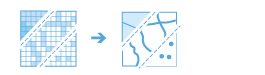
Function converts imagery data to feature class vector data.
Argument
Description
input_raster
Required Imagery Layer. The input raster that will be converted to a feature dataset.
field
Optional string - field that specifies which value will be used for the conversion. It can be any integer or a string field.
A field containing floating-point values can only be used if the output is to a point dataset.
Default is “Value”
output_type
Optional string.
One of the following: [‘Point’, ‘Line’, ‘Polygon’]
simplify
Optional bool, This option that specifies how the features should be smoothed. It is only available for line and polygon output.
True, then the features will be smoothed out. This is the default.
if False, then The features will follow exactly the cell boundaries of the raster dataset.
output_name
Optional. If not provided, a Feature layer is created by the method and used as the output.
You can pass in an existing Feature Service Item from your GIS to use that instead.
Alternatively, you can pass in the name of the output Feature Service that should be created by this method to be used as the output for the tool.
A RuntimeError is raised if a service by that name already exists
context
context contains additional settings that affect task execution.
context parameter overwrites values set through arcgis.env parameter
This function has the following settings:
Extent (extent): A bounding box that defines the analysis area.
- Example:
{“extent”: {“xmin”: -122.68, “ymin”: 45.53, “xmax”: -122.45, “ymax”: 45.6, “spatialReference”: {“wkid”: 4326}}}
Output Spatial Reference (outSR): The output raster will be projected into the output spatial reference.
- Example:
{“outSR”: {spatial reference}}
create_multipart_features
Optional boolean. Specifies whether the output polygons will consist of single-part or multipart features.
True: Specifies that multipart features will be created based on polygons that have the same value.
False: Specifies that individual features will be created for each polygon. This is the default.
max_vertices_per_feature
Optional int. The vertex limit used to subdivide a polygon into smaller polygons.
gis
Optional GIS object. If not specified, the currently active connection is used.
future
Keyword only parameter. Optional boolean. If True, the result will be a GPJob object and results will be returned asynchronously.
folder
Keyword only parameter. Optional str or dict. Creates a folder in the portal, if it does not exist, with the given folder name and persists the output in this folder. The dictionary returned by the gis.content.create_folder() can also be passed in as input.
- Example:
{‘username’: ‘user1’, ‘id’: ‘6a3b77c187514ef7873ba73338cf1af8’, ‘title’: ‘trial’}
- Returns
output_raster : Imagery layer item
copy_raster¶
-
arcgis.raster.analytics.copy_raster(input_raster, output_cellsize=None, resampling_method='NEAREST', clip_setting=None, output_name=None, process_as_multidimensional=None, build_transpose=None, context=None, raster_type_name=None, raster_type_params=None, *, gis=None, future=False, **kwargs)¶ 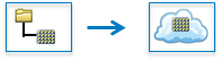
The Copy Raster task takes single raster input and generates the output image using parallel processing. The input raster can be clipped, resampled, and reprojected based on the setting.
The function can also create hosted imagery layers in ArcGIS Enterprise and ArcGIS Online from local raster datasets by uploading the data to the server. Multiple images are mosaicked into a single dataset to create one layer. For this functionality to work in ArcGIS Online, Azure library packages for Python (version - azure-storage-blob-12.5.0) needs to be pre-installed. Refer https://docs.microsoft.com/en-us/azure/developer/python/azure-sdk-install
- Returns
output_raster : Imagery layer item
# Usage Example 1: This example creates a tiled image layer in ArcGIS Online. (To create dynamic imagery layer set the tiles_only keyword argument to False) copy_raster_op = copy_raster(input_raster="C:\data\input_raster.tif", output_name="output_name", raster_type_name="Raster Dataset", gis=gis, tiles_only=True)
# Usage Example 2: This example creates a tiled image layer in AGOL from the datasets detected in the input folder. (To create dynamic imagery layer set the tiles_only keyword argument to False) copy_raster_op = copy_raster(input_raster="C:\data", output_name="output_name", raster_type_name="Raster Dataset", gis=gis, tiles_only=True)
create_image_collection¶
-
arcgis.raster.analytics.create_image_collection(image_collection, input_rasters, raster_type_name, raster_type_params=None, out_sr=None, context=None, *, gis=None, future=False, **kwargs)¶ 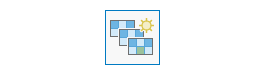
Create a collection of images that will participate in the ortho-mapping project. Provides provision to use input rasters by reference and to specify image collection properties through context parameter.
The function can also create hosted imagery layers in ArcGIS Enterprise and ArcGIS Online from local raster datasets by uploading the data to the server. A collection can be created from multiple input rasters. For this functionality to work on ArcGIS Online, Azure library packages for Python (version - azure-storage-blob-12.5.0) needs to be pre-installed. Refer https://docs.microsoft.com/en-us/azure/developer/python/azure-sdk-install
Argument
Description
image_collection
Required, the name of the image collection to create.
The image collection can be an existing image service, in which the function will create a mosaic dataset and the existing hosted image service will then point to the new mosaic dataset.
If the image collection does not exist, a new multi-tenant service will be created.
This parameter can be the Item representing an existing image_collection or it can be a string representing the name of the image_collection (either existing or to be created.)
input_rasters
Required, the list of input rasters to be added to the image collection being created. This parameter can be any one of the following: - List of portal Items of the images - An image service URL - Shared data path (this path must be accessible by the server) - Name of a folder on the portal The function can create hosted imagery layers on enterprise and AGOL from local raster datasets by uploading the data to the server.
raster_type_name
Required string. The name of the raster type to use for adding data to the image collection.
Choice list: [‘Raster Dataset’, ‘UAV/UAS’, ‘Aerial’, ‘ScannedAerial’, ‘Landsat 7 EMT+’, ‘Landsat 8’, ‘Sentinel-2’, ‘ZY3-SASMAC’, ‘ZY3-CRESDA’]
raster_type_params
Optional dict. Additional
raster_typespecific parameters.The process of add rasters to the image collection can be controlled by specifying additional raster type arguments.
The raster type parameters argument is a dictionary.
out_sr
Optional integer. Additional parameters of the service.
The following additional parameters can be specified: - Spatial reference of the image_collection; The well-known ID of the spatial reference or a spatial reference dictionary object for the input geometries. If the raster type name is set to “UAV/UAS”, the spatial reference of the output image collection will be determined by the raster type parameters defined.
context
Optional dict. The context parameter is used to provide additional input parameters.
Syntax: {“image_collection_properties”: {“imageCollectionType”:”Satellite”},”byref”:True}
use
image_collection_propertieskey to set value for imageCollectionType.Note
The “imageCollectionType” property is important for image collection that will later on be adjusted by orthomapping system service. Based on the image collection type, the orthomapping system service will choose different algorithm for adjustment. Therefore, if the image collection is created by reference, the requester should set this property based on the type of images in the image collection using the following keywords. If the imageCollectionType is not set, it defaults to “UAV/UAS”
If
byrefis set to ‘True’, the data will not be uploaded. If it is not set, the default is ‘False’gis
Keyword only parameter. Optional GIS. The GIS on which this tool runs. If not specified, the active GIS is used.
future
Keyword only parameter. Optional boolean. If True, the result will be a GPJob object and results will be returned asynchronously.
folder
Keyword only parameter. Optional str or dict. Creates a folder in the portal, if it does not exist, with the given folder name and persists the output in this folder. The dictionary returned by the gis.content.create_folder() can also be passed in as input.
- Example:
{‘username’: ‘user1’, ‘id’: ‘6a3b77c187514ef7873ba73338cf1af8’, ‘title’: ‘trial’}
tiles_only
Keyword only parameter. Optional boolean. In ArcGIS Online, the default output image service for this function would be a Tiled Imagery Layer. To create Dynamic Imagery Layer as output in ArcGIS Online, set tiles_only parameter to False.
Function will not honor tiles_only parameter in ArcGIS Enterprise and will generate Dynamic Imagery Layer by default.
- Returns
The imagery layer item
# Usage Example 1: To create an image collection. image_item_list = [<Item title:"YUN_0040.JPG" type:Image owner:admin>, <Item title:"YUN_0041.JPG" type:Image owner:admin>, <Item title:"YUN_0042.JPG" type:Image owner:admin>, <Item title:"YUN_0043.JPG" type:Image owner:admin>, <Item title:"YUN_0044.JPG" type:Image owner:admin>] params = {"gps": [['YUN_0040.JPG', 34.0069887, -117.09279029999999], ['YUN_0041.JPG', 34.0070131, -117.09311519972222], ['YUN_0042.JPG', 34.0070381, -117.09346329972222], ['YUN_0043.JPG', 34.00706339972222, -117.09381479999999], ['YUN_0044.JPG', 34.0070879, -117.09416449999999], "cameraProperties":{"maker":"Yuneec","model":"E90","focallength":8,"columns":5472,"rows":3648,"pixelsize":0.0024}, "isAltitudeFlightHeight":"false", "averagezdem": {"url": "https://rais.dev.geocloud.com/arcgis/rest/services/Hosted/WorldSRTM90m/ImageServer"}} img_coll_result = create_image_collection(image_collection="imageCollection", input_rasters=image_item_list, raster_type_name="UAV/UAS", raster_type_params=params, out_sr=32632)
# Usage Example 2: This example creates a dynamic image layer in AGOL from the datasets detected in the input folder. img_coll_result = create_image_collection(image_collection="imageCollection", input_rasters="C:\data", raster_type_name="Raster Dataset", gis=gis, tiles_only=False)
add_image¶
-
arcgis.raster.analytics.add_image(image_collection, input_rasters, raster_type_name=None, raster_type_params=None, context=None, *, gis=None, future=False, **kwargs)¶ 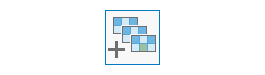
Add a collection of images to an existing image collection. It provides provision to use input rasters by reference and to specify image collection properties through context parameter.
It can be used when new data is available to be included in the same orthomapping project. When new data is added to the image collection the entire image collection must be reset to the original state.
Argument
Description
input_rasters
Required list. The list of input rasters to be added to the image collection being created. This parameter can be any one of the following types:
List of portal Items of the images
An image service URL
Shared data path (this path must be accessible by the server)
Name of a folder on the portal
image_collection
Required item. The item representing the image collection to add
input_rastersto.The image collection must be an existing image collection. This is the output image collection (mosaic dataset) item or url or uri.
raster_type_name
Required string. The name of the raster type to use for adding data to the image collection.
Choice list: [‘UAV/UAS’, ‘Aerial’, ‘ScannedAerial’, ‘Landsat 7 EMT+’, ‘Landsat 8’, ‘Sentinel-2’, ‘ZY3-SASMAC’, ‘ZY3-CRESDA’]
raster_type_params
Optional dict. Additional raster type specific parameters.
The process of add rasters to the image collection can be controlled by specifying additional raster type arguments.
Syntax: {“gps”: [[“image1.jpg”, “10”, “2”, “300”], [“image2.jpg”, “10”, “3”, “300”], [“image3.jpg”, “10”, “4”, “300”]], “cameraProperties”: {“Maker”: “Canon”, “Model”: “5D Mark II”, “FocalLength”: 20, “PixelSize”: 10, “x0”: 0, “y0”: 0, “columns”: 4000, “rows”: 3000}, “constantZ”: 300,”isAltitudeFlightHeight”: “True”,”dem”: {“url”: “https://…”}
context
Optional dict. The context parameter is used to provide additional input parameters.
Syntax: {“image_collection_properties”: {“imageCollectionType”:”Satellite”},”byref”:’True’}
Use
image_collection_propertieskey to set value for imageCollectionType.Note
The “imageCollectionType” property is important for image collection that will later on be adjusted by orthomapping system service. Based on the image collection type, the orthomapping system service will choose different algorithm for adjustment. Therefore, if the image collection is created by reference, the requester should set this property based on the type of images in the image collection using the following keywords. If the imageCollectionType is not set, it defaults to “UAV/UAS”
If byref is set to ‘True’, the data will not be uploaded. If it is not set, the default is ‘False’
gis
Keyword only parameter. Optional GIS. The GIS on which this tool runs. If not specified, the active GIS is used.
future
Keyword only parameter. Optional boolean. If True, the result will be a GPJob object and results will be returned asynchronously.
- Returns
The imagery layer item
# Usage Example: To add an image to an existing image collection. params = {"gps":[["YUN_0040.JPG",34.006989,-117.09279,725.13]], "cameraProperties":{"maker":"Yuneec","model":"E90","focallength":8,"columns":5472,"rows":3648,"pixelsize":0.0024}, "isAltitudeFlightHeight":"false", "averagezdem": {"url": "https://rais.dev.geocloud.com/arcgis/rest/services/Hosted/WorldSRTM90m/ImageServer"}} add_image(image_collection=image_collection, input_rasters=[image_item], raster_type_name="UAV/UAS", raster_type_params=params)
delete_image¶
-
arcgis.raster.analytics.delete_image(image_collection, where, *, gis=None, future=False, **kwargs)¶ 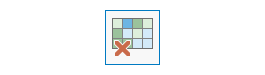
delete_imageallows users to remove existing images from the image collection (mosaic dataset). The function will only delete the raster item in the mosaic dataset and will not remove the source image.Argument
Description
image_collection
Required, the input image collection from which to delete images This can be the ‘itemID’ of an exisiting portal item or a url to an Image Service or a uri
where
Required string. A SQL
whereclause for selecting the images to be deleted from the image collectiongis
Keyword only parameter. Optional GIS. The GIS on which this tool runs. If not specified, the active GIS is used.
future
Keyword only parameter. Optional boolean. If True, the result will be a GPJob object and results will be returned asynchronously.
- Returns
The imagery layer url
# Usage Example: To delete an existing image from the image collection. del_img = delete_image(image_collection=img_coll_item, where="OBJECTID=10")
delete_image_collection¶
-
arcgis.raster.analytics.delete_image_collection(image_collection, *, gis=None, future=False, **kwargs)¶ 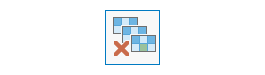
Delete the image collection. This service tool will delete the image collection image service, that is, the portal-hosted image layer item. It will not delete the source images that the image collection references.
Argument
Description
image_collection
Required, the input image collection to delete.
The image_collection can be a portal Item or an image service URL or a URI.
The image_collection must exist.
gis
Keyword only parameter. Optional GIS. The GIS on which this tool runs. If not specified, the active GIS is used.
future
Keyword only parameter. Optional boolean. If True, the result will be a GPJob object and results will be returned asynchronously.
- Returns
Boolean value indicating whether the deletion was successful or not.
# Usage Example: To delete an existing image collection. delete_flag = delete_image_collection(image_collection=image_collection_item)
list_datastore_content¶
-
arcgis.raster.analytics.list_datastore_content(datastore, filter=None, *, gis=None, future=False, **kwargs)¶ List the contents of the datastore registered with the server (fileShares, cloudStores, rasterStores).
Argument
Description
datastore
Required string or list. fileshare, rasterstore or cloudstore datastore from which the contents are to be listed. It can be a string specifying the datastore path eg “/fileShares/SensorData”, “/cloudStores/testcloud”, “/rasterStores/rasterstore” or it can be a Datastore object containing a fileshare, rasterstore or a cloudstore path. eg: ds=analytics.get_datastores() ds_items =ds.search() ds_items[1] ds_items[1] may be specified as input for datastore
It can also be a list of datastore paths or list of datastore object containing a fileshare, rasterstore or cloudstore path.
In order to list the datastore items, one can specify just the name of the datastore eg: fileShares or eg: cloudStore,rasterStore
filter
Optional. To filter out the raster contents to be displayed
gis
Keyword only parameter. Optional GIS. The GIS on which this tool runs. If not specified, the active GIS is used.
future
Keyword only parameter. Optional boolean. If True, the result will be a GPJob object and results will be returned asynchronously.
- Returns
List of contents in the datastore
build_footprints¶
-
arcgis.raster.analytics.build_footprints(image_collection, computation_method='RADIOMETRY', value_range=None, context=None, *, gis=None, future=False, **kwargs)¶ Computes the extent of every raster in an image collection.
Argument
Description
image_collection
Required. The input image collection.The image_collection can be a portal Item or an image service URL or a URI. The image_collection must exist.
computation_method
Optional string. Refine the footprints using one of the following methods: RADIOMETRY, GEOMETRY Default: RADIOMETRY
value_range
Optional. Parameter to specify the value range.
context
context contains additional settings that affect task execution.
context parameter overwrites values set through arcgis.env parameter
This function has the following settings:
Parallel Processing Factor (parallelProcessingFactor): controls Raster Processing (CPU) service instances.
- Example:
Syntax example with a specified number of processing instances:
{“parallelProcessingFactor”: “2”}
Syntax example with a specified percentage of total processing instances:
{“parallelProcessingFactor”: “60%”}
gis
Optional GIS object. If not specified, the currently active connection is used.
future
Keyword only parameter. Optional boolean. If True, the result will be a GPJob object and results will be returned asynchronously.
- Returns
The imagery layer url
build_overview¶
-
arcgis.raster.analytics.build_overview(image_collection, cell_size=None, context=None, *, gis=None, future=False, **kwargs)¶ Generates overviews on an image collection.
Argument
Description
image_collection
Required. The input image collection.The image_collection can be a portal Item or an image service URL or a URI. The image_collection must exist.
cell_size
optional float or int, to set the cell size for overview.
context
context contains additional settings that affect task execution.
context parameter overwrites values set through arcgis.env parameter
This function has the following settings:
Parallel Processing Factor (parallelProcessingFactor): controls Raster Processing (CPU) service instances.
- Example:
Syntax example with a specified number of processing instances:
{“parallelProcessingFactor”: “2”}
Syntax example with a specified percentage of total processing instances:
{“parallelProcessingFactor”: “60%”}
gis
Optional GIS object. If not specified, the currently active connection is used.
future
Keyword only parameter. Optional boolean. If True, the result will be a GPJob object and results will be returned asynchronously.
- Returns
The imagery layer url
calculate_statistics¶
-
arcgis.raster.analytics.calculate_statistics(image_collection, skip_factors=None, context=None, *, gis=None, future=False, **kwargs)¶ Calculates statistics for an image collection
Argument
Description
image_collection
Required. The input image collection.The image_collection can be a portal Item or an image service URL or a URI. The image_collection must exist.
skip_factors
optional dictionary, Controls the portion of the raster that is used when calculating the statistics. eg: {“x”:5,”y”:5} x value represents - the number of horizontal pixels between samples
y value represents - the number of vertical pixels between samples.
context
context contains additional settings that affect task execution.
context parameter overwrites values set through arcgis.env parameter
This function has the following settings:
Parallel Processing Factor (parallelProcessingFactor): controls Raster Processing (CPU) service instances.
- Example:
Syntax example with a specified number of processing instances:
{“parallelProcessingFactor”: “2”}
Syntax example with a specified percentage of total processing instances:
{“parallelProcessingFactor”: “60%”}
Function also supports following keys through context: ignoreValues, skipExisting, areaOfInterest
gis
Optional GIS object. If not specified, the currently active connection is used.
future
Keyword only parameter. Optional boolean. If True, the result will be a GPJob object and results will be returned asynchronously.
- Returns
The imagery layer url
optimum_travel_cost_network¶
-
arcgis.raster.analytics.optimum_travel_cost_network(input_regions_raster, input_cost_raster, output_optimum_network_name=None, output_neighbor_network_name=None, context=None, *, gis=None, future=False, **kwargs)¶ Deprecated since version 1.8.1: Please use arcgis.raster.analytics.optimal_region_connections() instead.
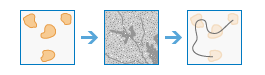
Calculates the optimum cost network from a set of input regions.
Argument
Description
input_regions_raster
Required Imagery Layer object. The layer that defines the regions to find the optimum travel cost netork for. The layer can be raster or feature.
input_cost_raster
Required Imagery Layer object. A raster defining the impedance or cost to move planimetrically through each cell.
output_optimum_network_name
Optional. If not provided, a feature layer is created by the method and used as the output. You can pass in an existing feature layer Item from your GIS to use that instead. Alternatively, you can pass in the name of the output feature layer that should be created by this method to be used as the output for the tool. A RuntimeError is raised if a service by that name already exists
output_neighbor_network_name
Optional. This is the name of the output neighbour network feature layer that will be created.
context
context contains additional settings that affect task execution.
context parameter overwrites values set through arcgis.env parameter
This function has the following settings:
Extent (extent): A bounding box that defines the analysis area.
- Example:
{“extent”: {“xmin”: -122.68, “ymin”: 45.53, “xmax”: -122.45, “ymax”: 45.6, “spatialReference”: {“wkid”: 4326}}}
Output Spatial Reference (outSR): The output raster will be projected into the output spatial reference.
- Example:
{“outSR”: {spatial reference}}
Parallel Processing Factor (parallelProcessingFactor): controls Raster Processing (CPU) service instances.
- Example:
Syntax example with a specified number of processing instances:
{“parallelProcessingFactor”: “2”}
Syntax example with a specified percentage of total processing instances:
{“parallelProcessingFactor”: “60%”}
gis
Optional GIS object. If not specified, the currently active connection is used.
future
Keyword only parameter. Optional boolean. If True, the result will be a GPJob object and results will be returned asynchronously.
folder
Keyword only parameter. Optional str or dict. Creates a folder in the portal, if it does not exist, with the given folder name and persists the output in this folder. The dictionary returned by the gis.content.create_folder() can also be passed in as input.
- Example:
{‘username’: ‘user1’, ‘id’: ‘6a3b77c187514ef7873ba73338cf1af8’, ‘title’: ‘trial’}
- Returns
output_raster : Imagery layer item
determine_travel_costpath_as_polyline¶
-
arcgis.raster.analytics.determine_travel_costpath_as_polyline(input_source_data, input_cost_raster, input_destination_data, path_type='BEST_SINGLE', output_polyline_name=None, destination_field=None, context=None, *, gis=None, future=False, **kwargs)¶ Deprecated since version 1.8.1: Please use arcgis.raster.gbl.distance_accumulation()followed by arcgis.raster.analytics.optimal_path_as_line(), instead.

Calculates the least cost polyline path between sources and known destinations.
Argument
Description
input_source_data
The layer that identifies the cells to determine the least costly path from. This parameter can have either a raster input or a feature input.
input_cost_raster
A raster defining the impedance or cost to move planimetrically through each cell.
The value at each cell location represents the cost-per-unit distance for moving through the cell. Each cell location value is multiplied by the cell resolution while also compensating for diagonal movement to obtain the total cost of passing through the cell.
The values of the cost raster can be an integer or a floating point, but they cannot be negative or zero as you cannot have a negative or zero cost.
input_destination_data
The layer that defines the destinations used to calculate the distance. This parameter can have either a raster input or a feature input.
path_type
A keyword defining the manner in which the values and zones on the input destination data will be interpreted in the cost path calculations.
A string describing the path type, which can either be BEST_SINGLE, EACH_CELL, or EACH_ZONE.
BEST_SINGLE: For all cells on the input destination data, the least-cost path is derived from the cell with the minimum of the least-cost paths to source cells. This is the default.
EACH_CELL: For each cell with valid values on the input destination data, at least-cost path is determined and saved on the output raster. With this option, each cell of the input destination data is treated separately, and a least-cost path is determined for each from cell.
EACH_ZONE: For each zone on the input destination data, a least-cost path is determined and saved on the output raster. With this option, the least-cost path for each zone begins at the cell with the lowest cost distance weighting in the zone.
output_polyline_name
Optional. If not provided, a feature layer is created by the method and used as the output.
You can pass in an existing feature layer Item from your GIS to use that instead.
Alternatively, you can pass in the name of the output feature layer that should be created by this method to be used as the output for the tool. A RuntimeError is raised if a service by that name already exists
destination_field
The field used to obtain values for the destination locations.
context
Context contains additional settings that affect task execution.
gis
Keyword only parameter. Optional GIS. the GIS on which this tool runs. If not specified, the active GIS is used.
future
Keyword only parameter. Optional boolean. If True, the result will be a GPJob object and results will be returned asynchronously.
folder
Keyword only parameter. Optional str or dict. Creates a folder in the portal, if it does not exist, with the given folder name and persists the output in this folder. The dictionary returned by the gis.content.create_folder() can also be passed in as input.
- Example:
{‘username’: ‘user1’, ‘id’: ‘6a3b77c187514ef7873ba73338cf1af8’, ‘title’: ‘trial’}
- Returns
The imagery layer url
generate_multidimensional_anomaly¶
-
arcgis.raster.analytics.generate_multidimensional_anomaly(input_multidimensional_raster, variables=None, method='DIFFERENCE_FROM_MEAN', calculation_interval=None, ignore_nodata=True, output_name=None, context=None, reference_mean_raster=None, *, gis=None, future=False, **kwargs)¶ Computes the anomaly for each slice in a multidimensional raster to generate a multidimensional dataset. An anomaly is the deviation of an observation from its standard or mean value. Function available in ArcGIS Image Server 10.8 and higher.
Argument
Description
input_multidimensional_raster
The input imagery layer object.
variables
Optional List. The variable or variables for which anomalies will be calculated. If no variable is specified, all variables with a time dimension will be analyzed.
method
Optional String. Specifies the method that will be used to calculate the anomaly.
DIFFERENCE_FROM_MEAN : The difference between a pixel value and the mean of that pixel’s values across slices defined by the interval will be calculated. This is the default.
PERCENT_DIFFERENCE_FROM_MEAN : The percent difference between a pixel value and the mean of that pixel’s values across slices defined by the interval will be calculated.
PERCENT_OF_MEAN : The percent of the mean will be calculated.
Z_SCORE : The z-score for each pixel will be calculated. A z-score of 0 indicates the pixel’s value is identical to the mean. A z-score of 1 indicates the pixel’s value is 1 standard deviation from the mean. If a z-score is 2, the pixel’s value is 2 standard deviations from the mean, and so on.
DIFFERENCE_FROM_MEDIAN : The difference between a pixel value and the median of that pixel’s values across slices defined by the interval will be calculated
PERCENT_DIFFERENCE_FROM_MEDIAN : The percent difference between a pixel value and the median of that pixel’s values across slices defined by the interval will be calculated.
PERCENT_OF_MEDIAN : The percent of the median will be calculated.
calculation_interval
Optional String. Specifies the temporal interval that will be used to calculate the mean.
ALL : Calculates the mean across all slices for each pixel.
YEARLY : Calculates the yearly mean for each pixel.
RECURRING_MONTHLY : Calculates the monthly mean for each pixel.
RECURRING_WEEKLY : Calculates the weekly mean for each pixel.
RECURRING_DAILY : Calculates the daily mean for each pixel.
HOURLY : Calculates the hourly mean for each pixel.
EXTERNAL_RASTER : An existing raster dataset that contains the mean or median value for each pixel is referenced.
ignore_nodata
Optional Boolean. Specifies whether NoData values are ignored in the analysis.
True : The analysis will include all valid pixels along a given dimension and ignore any NoData pixels. This is the default.
False : The analysis will result in NoData if there are any NoData values for the pixel along the given dimension.
output_name
Optional String. If not provided, an Image Service is created by the method and used as the output raster. You can pass in an existing Image Service Item from your GIS to use that instead.
Alternatively, you can pass in the name of the output Image Service that should be created by this method to be used as the output for the tool.
A RuntimeError is raised if a service by that name already exists
context
context contains additional settings that affect task execution.
context parameter overwrites values set through arcgis.env parameter
This function has the following settings:
Extent (extent): A bounding box that defines the analysis area.
- Example:
{“extent”: {“xmin”: -122.68, “ymin”: 45.53, “xmax”: -122.45, “ymax”: 45.6, “spatialReference”: {“wkid”: 4326}}}
Output Spatial Reference (outSR): The output raster will be projected into the output spatial reference.
- Example:
{“outSR”: {spatial reference}}
Snap Raster (snapRaster): The output raster will have its cells aligned with the specified snap raster.
- Example:
{‘snapRaster’: {‘url’: ‘<image_service_url>’}}
Cell Size (cellSize): The output raster will have the resolution specified by cell size.
- Example:
{‘cellSize’: {‘x’: 11}} or {‘cellSize’: {‘url’: <image_service_url>}} or {‘cellSize’: ‘MaxOfIn’}
Parallel Processing Factor (parallelProcessingFactor): controls Raster Processing (CPU) service instances.
- Example:
Syntax example with a specified number of processing instances:
{“parallelProcessingFactor”: “2”}
Syntax example with a specified percentage of total processing instances:
{“parallelProcessingFactor”: “60%”}
reference_mean_raster
Optional Imagery Layer object representing the reference mean raster. Available in ArcGIS Image Server 10.8.1 and higher.
gis
Keyword only parameter. Optional GIS. the GIS on which this tool runs. If not specified, the active GIS is used.
future
Keyword only parameter. Optional boolean. If True, the result will be a GPJob object and results will be returned asynchronously.
folder
Keyword only parameter. Optional str or dict. Creates a folder in the portal, if it does not exist, with the given folder name and persists the output in this folder. The dictionary returned by the gis.content.create_folder() can also be passed in as input.
- Example:
{‘username’: ‘user1’, ‘id’: ‘6a3b77c187514ef7873ba73338cf1af8’, ‘title’: ‘trial’}
tiles_only
Keyword only parameter. Optional boolean. In ArcGIS Online, the default output image service for this function would be a Tiled Imagery Layer. To create Dynamic Imagery Layer as output in ArcGIS Online, set tiles_only parameter to False.
Function will not honor tiles_only parameter in ArcGIS Enterprise and will generate Dynamic Imagery Layer by default.
# Usage Example 1: This example generates an anomaly multidimensional raster for temperature data, comparing pixel values with the mean # pixel value across all slices. generate_anomaly = generate_multidimensional_anomaly(input_multidimensional_raster=multidimensional_lyr_input, variables=["oceantemp"], method="PERCENT_DIFFERENCE_FROM_MEAN", temporal_interval="YEARLY", output_name="temp_anomaly", ignore_nodata=True, gis=gis, folder="generate_mdim_anomaly")
- Returns
output_raster : Imagery Layer Item
build_multidimensional_transpose¶
-
arcgis.raster.analytics.build_multidimensional_transpose(input_multidimensional_raster, context=None, delete_transpose=False, *, gis=None, future=False, **kwargs)¶ Transposes a multidimensional raster dataset, which chunks the multidimensional data along each dimension to optimize performance when accessing pixel values across all slices. Function available in ArcGIS Image Server 10.8 and higher.
Argument
Description
input_multidimensional_raster
Required ImageryLayer object. The input multidimensional raster. Portal Item can be passed.
context
context contains additional settings that affect task execution.
context parameter overwrites values set through arcgis.env parameter
Parallel Processing Factor (parallelProcessingFactor): controls Raster Processing (CPU) service instances.
- Example:
Syntax example with a specified number of processing instances:
{“parallelProcessingFactor”: “2”}
Syntax example with a specified percentage of total processing instances:
{“parallelProcessingFactor”: “60%”}
delete_tranpose
Optional boolean. Specifies whether to delete an existing transpose.
- True - The transpose, if it exists, will be deleted.
No new transpose will be built.
- False - The transpose will be built. If there is an existing transpose,
it will be overwritten. This is the default.
Parameter available in ArcGIS Image Server 10.9 and higher.
gis
Keyword only parameter. Optional GIS object. the GIS on which this tool runs. If not specified, the active GIS is used.
future
Keyword only parameter. Optional Boolean. If True, the result will be a GPJob object and results will be returned asynchronously.
- Returns
output_raster : Imagery Layer URL
# Usage Example 1: Build the transpose for a sea surface temperature CRF dataset. build_mdim_transpose_op = build_multidimensional_transpose(input_multidimensional_raster=multidimensional_lyr_input, gis=gis)
aggregate_multidimensional_raster¶
-
arcgis.raster.analytics.aggregate_multidimensional_raster(input_multidimensional_raster, dimension=None, variables=None, aggregation_method='MEAN', aggregation_definition='ALL', interval_keyword=None, interval_value=None, interval_unit=None, interval_ranges=None, aggregation_function=None, ignore_nodata=True, output_name=None, context=None, *, gis=None, future=False, **kwargs)¶ Generates a multidimensional image service by aggregating existing multidimensional raster variables along a dimension. Function available in ArcGIS Image Server 10.8 and higher.
Argument
Description
input_multidimensional_raster
Required ImageryLayer object. The input multidimensional raster. Portal Item can be passed.
dimension
Required String. The aggregation dimension. This is the dimension along which the variables will be aggregated.
variables
Optional List. The variable or variables that will be aggregated along the given dimension. If no variable is specified, all variables with the selected dimension will be aggregated.
For example, to aggregate your daily temperature data into monthly average values, specify temperature as the variable to be aggregated. If you do not specify any variables and you have both daily temperature and daily precipitation variables, both variables will be aggregated into monthly averages and the output multidimensional raster will include both variables.
aggregation_method
Optional String. Specifies the mathematical method that will be used to combine the aggregated slices in an interval.
MEAN : Calculates the mean of a pixel’s values across all slices in the interval. This is the default.
MAXIMUM : Calculates the maximum value of a pixel across all slices in the interval.
MAJORITY : Calculates the value that occurred most frequently for a pixel across all slices in the interval.
MINIMUM : Calculates the minimum value of a pixel across all slices in the interval.
MINORITY : Calculates the value that occurred least frequently for a pixel across all slices in the interval.
MEDIAN : Calculates the median value of a pixel across all slices in the interval.
RANGE : Calculates the range of values for a pixel across all slices in the interval.
STD : Calculates the standard deviation of a pixel’s values across all slices in the interval.
SUM : Calculates the sum of a pixel’s values across all slices in the interval.
VARIETY : Calculates the number of unique values of a pixel across all slices in the interval.
CUSTOM : Calculates the value of a pixel based on a custom raster function. When the aggregation_method is set to CUSTOM, the aggregation_function parameter becomes available.
aggregation_definition
Optional String. Specifies the dimension interval for which the data will be aggregated.
ALL : The data values will be aggregated across all slices. This is the default.
INTERVAL_KEYWORD : The variable data will be aggregated using a commonly known interval.
INTERVAL_VALUE : The variable data will be aggregated using a user-specified interval and unit.
INTERVAL_RANGES : The variable data will be aggregated between specified pairs of values or dates.
interval_keyword
Optional String. Specifies the keyword interval that will be used when aggregating along the dimension. This parameter is required when the aggregation_def parameter is set to INTERVAL_KEYWORD, and the aggregation must be across time.
HOURLY : The data values will be aggregated into hourly time steps, and the result will include every hour in the time series.
DAILY : The data values will be aggregated into daily time steps, and the result will include every day in the time series.
WEEKLY : The data values will be aggregated into weekly time steps, and the result will include every week in the time series.
DEKADLY : Divides each month into 3 periods of 10 days each (last period might have more or less than 10 days) and each month would output 3 slices.
PENTADLY : Divides each month into 6 periods of 5 days each (last period might have more or less than 5 days) and each month would output 6 slices.
MONTHLY : The data values will be aggregated into monthly time steps, and the result will include every month in the time series.
QUARTERLY : The data values will be aggregated into quarterly time steps, and the result will include every quarter in the time series.
YEARLY : The data values will be aggregated into yearly time steps, and the result will include every year in the time series.
RECURRING_DAILY : The data values will be aggregated into daily time steps, and the result includes each one aggregated value per day. The output will include, at most, 366 daily time slices
RECURRING_WEEKLY : The data values will be aggregated into weekly time steps, and the result will include one aggregated value per week. The output will include, at most, 53 weekly time slices.
RECURRING_MONTHLY : The data values will be aggregated into weekly time steps, and the result will include one aggregated value per month. The output will include, at most, 12 monthly time slices.
RECURRING_QUARTERLY : The data values will be aggregated into weekly time steps, and the result will include one aggregated value per quarter. The output will include, at most, 4 quarterly time slices.
interval_value
Optional String. The size of the interval that will be used for the aggregation. This parameter is required when the aggregation_def parameter is set to INTERVAL_VALUE.
For example, to aggregate 30 years of monthly temperature data into 5-year increments, enter 5 as the interval_value, and specify interval_unit as YEARS.
interval_unit
Optional Integer. The unit that will be used for the interval value. This parameter is required when the dimension parameter is set to a time field and the aggregation_def parameter is set to INTERVAL_VALUE.
If you are aggregating over anything other than time, this option will not be available and the unit for the interval value will match the variable unit of the input multidimensional raster data.
HOURS : The data values will be aggregated into hourly time slices at the interval provided.
DAYS : The data values will be aggregated into daily time slices at the interval provided.
WEEKS : The data values will be aggregated into weekly time slices at the interval provided.
MONTHS : The data values will be aggregated into monthly time slices at the interval provided.
YEARS : The data values will be aggregated into yearly time slices at the interval provided.
interval_ranges
Optional List of dictionary objects. Interval ranges specified as list of dictionary objects that will be used to aggregate groups of values.
This parameter is required when the aggregation_definition parameter is set to INTERVAL_RANGE. If dimension is StdTime, then the value must be specified in human readable time format (YYYY-MM-DDTHH:MM:SS).
- Syntax:
[{“minValue”:”<min value>”,”maxValue”:”<max value>”}, {“minValue”:”<min value>”,”maxValue”:”<max value>”}]
- Example:
[{“minValue”:”2012-01-15T03:00:00”,”maxValue”:”2012-01-15T09:00:00”}, {“minValue”:”2012-01-15T12:00:00”,”maxValue”:”2012-01-15T21:00:00”}]
aggregation_function
Optional RFT dict object or Raster Funtion Template item from portal. A custom raster function that will be used to compute the pixel values of the aggregated rasters.
This parameter is required when the aggregation_method parameter is set to CUSTOM.
ignore_nodata
Optional Boolean. Specifies whether NoData values are ignored in the analysis.
True : The analysis will include all valid pixels along a given dimension and ignore any NoData pixels. This is the default.
False : The analysis will result in NoData if there are any NoData values for the pixel along the given dimension.
output_name
Optional String. If not provided, an Image Service is created by the method and used as the output raster. You can pass in an existing Image Service Item from your GIS to use that instead.
Alternatively, you can pass in the name of the output Image Service that should be created by this method to be used as the output for the tool.
A RuntimeError is raised if a service by that name already exists
context
context contains additional settings that affect task execution.
context parameter overwrites values set through arcgis.env parameter
This function has the following settings:
Extent (extent): A bounding box that defines the analysis area.
- Example:
{“extent”: {“xmin”: -122.68, “ymin”: 45.53, “xmax”: -122.45, “ymax”: 45.6, “spatialReference”: {“wkid”: 4326}}}
Output Spatial Reference (outSR): The output raster will be projected into the output spatial reference.
- Example:
{“outSR”: {spatial reference}}
Snap Raster (snapRaster): The output raster will have its cells aligned with the specified snap raster.
- Example:
{‘snapRaster’: {‘url’: ‘<image_service_url>’}}
Cell Size (cellSize): The output raster will have the resolution specified by cell size.
- Example:
{‘cellSize’: {‘x’: 11}} or {‘cellSize’: {‘url’: <image_service_url>}} or {‘cellSize’: ‘MaxOfIn’}
Parallel Processing Factor (parallelProcessingFactor): controls Raster Processing (CPU) service instances.
- Example:
Syntax example with a specified number of processing instances:
{“parallelProcessingFactor”: “2”}
Syntax example with a specified percentage of total processing instances:
{“parallelProcessingFactor”: “60%”}
gis
Keyword only parameter. Optional GIS. the GIS on which this tool runs. If not specified, the active GIS is used.
future
Keyword only parameter. Optional Boolean. If True, the result will be a GPJob object and results will be returned asynchronously.
folder
Keyword only parameter. Optional str or dict. Creates a folder in the portal, if it does not exist, with the given folder name and persists the output in this folder. The dictionary returned by the gis.content.create_folder() can also be passed in as input.
- Example:
{‘username’: ‘user1’, ‘id’: ‘6a3b77c187514ef7873ba73338cf1af8’, ‘title’: ‘trial’}
tiles_only
Keyword only parameter. Optional boolean. In ArcGIS Online, the default output image service for this function would be a Tiled Imagery Layer. To create Dynamic Imagery Layer as output in ArcGIS Online, set tiles_only parameter to False.
Function will not honor tiles_only parameter in ArcGIS Enterprise and will generate Dynamic Imagery Layer by default.
- Returns
output_raster : Imagery Layer Item
# Usage Example 1: This example aggregates temperature data into yearly data with the average temperature values. agg_multi_dim = aggregate_multidimensional_raster(input_multidimensional_raster=multidimensional_lyr_input, variables=["temperature"], dimension="StdTime", aggregation_method="MAXIMUM", aggregation_definition="INTERVAL_KEYWORD", interval_keyword="YEARLY", interval_value=None, output_name="yearly_temp", ignore_nodata=True, gis=gis, folder="aggregate_mdim_raster")
# Usage Example 2: This example aggregates temperature data into hourly data with the average temperature values for multiple variables. agg_multi_dim = aggregate_multidimensional_raster(input_multidimensional_raster=multidimensional_lyr_input, variables=["cceiling","ccover","gust","temperature"], dimension="StdTime", aggregation_method="MEAN", aggregation_definition="INTERVAL_VALUE", interval_value=3, interval_unit="HOURS", output_name="hourly_data", ignore_nodata=True, gis=gis, folder={'username': 'user1', 'id': '6a3b77c187514ef7873ba73338cf1af8', 'title': 'aggregate_mdim_raster'})
# Usage Example 3: This example aggregates temperature data using a custom aggregation function for multiple variables. This example uses aggregation function # uploaded as a Raster Function Template item on portal. agg_multi_dim = aggregate_multidimensional_raster(input_multidimensional_raster=multidimensional_lyr_input, variables=["temperature"], dimension="StdTime", aggregation_method="CUSTOM", aggregation_definition="INTERVAL_RANGES", interval_ranges=[["2012-01-15T03:00:00","2012-01-15T09:00:00"],["2012-01-15T12:00:00","2012-01-15T21:00:00"]], aggregation_function=rft_item, output_name="temp_range4", ignore_nodata=True, gis=gis)
generate_trend_raster¶
-
arcgis.raster.analytics.generate_trend_raster(input_multidimensional_raster, dimension=None, variables=None, trend_line_type='LINEAR', frequency=None, ignore_nodata=True, output_name=None, context=None, cycle_length=None, cycle_unit='YEARS', rmse=True, r2=False, slope_p_value=False, seasonal_period='DAYS', *, gis=None, future=False, **kwargs)¶ Estimates the trend for each pixel along a dimension for a given variable in a multidimensional raster. Function available in ArcGIS Image Server 10.8 and higher.
Argument
Description
input_multidimensional_raster
Required ImageryLayer object. The input multidimensional raster. Portal Item can be passed.
dimension
Required String. The dimension along which a trend will be extracted for the variable or variables selected in the analysis.
variables
Optional List. The variable or variables for which trends will be calculated. If no variable is specified, the first variable in the multidimensional raster will be analyzed.
trend_line_type
Optional String. Specifies the type of line to be used to fit to the pixel values along a dimension.
LINEAR : Fits the pixel values for a variable along a linear trend line. This is the default.
POLYNOMIAL : Fits the pixel values for a variable along a second order polynomial trend line.
HARMONIC : Fits the pixel values for a variable along a harmonic trend line.
- MANN-KENDALLVariable pixel values will be evaluated using the Mann-Kendall trend test.
Option available in ArcGIS Image Server 10.9 and higher.
- SEASONAL-KENDALLVariable pixel values will be evaluated using the Seasonal-Kendall trend test.
Option available in ArcGIS Image Server 10.9 and higher.
frequency
Optional Integer.
If the line_type parameter is set to HARMONIC, the default value is 1 ,or one harmonic cycle per year.
If the line_type parameter is set to POLYNOMIAL, the default value is 2, or second order polynomial.
ignore_nodata
Optional Boolean. Specifies whether NoData values are ignored in the analysis.
True : The analysis will include all valid pixels along a given dimension and ignore any NoData pixels. This is the default.
False : The analysis will result in NoData if there are any NoData values for the pixel along the given dimension.
output_name
Optional String. If not provided, an Image Service is created by the method and used as the output raster. You can pass in an existing Image Service Item from your GIS to use that instead.
Alternatively, you can pass in the name of the output Image Service that should be created by this method to be used as the output for the tool.
A RuntimeError is raised if a service by that name already exists
context
context contains additional settings that affect task execution.
context parameter overwrites values set through arcgis.env parameter
This function has the following settings:
Extent (extent): A bounding box that defines the analysis area.
- Example:
{“extent”: {“xmin”: -122.68, “ymin”: 45.53, “xmax”: -122.45, “ymax”: 45.6, “spatialReference”: {“wkid”: 4326}}}
Output Spatial Reference (outSR): The output raster will be projected into the output spatial reference.
- Example:
{“outSR”: {spatial reference}}
Snap Raster (snapRaster): The output raster will have its cells aligned with the specified snap raster.
- Example:
{‘snapRaster’: {‘url’: ‘<image_service_url>’}}
Cell Size (cellSize): The output raster will have the resolution specified by cell size.
- Example:
{‘cellSize’: {‘x’: 11}} or {‘cellSize’: {‘url’: <image_service_url>}} or {‘cellSize’: ‘MaxOfIn’}
Parallel Processing Factor (parallelProcessingFactor): controls Raster Processing (CPU) service instances.
- Example:
Syntax example with a specified number of processing instances:
{“parallelProcessingFactor”: “2”}
Syntax example with a specified percentage of total processing instances:
{“parallelProcessingFactor”: “60%”}
cycle_length
Optional Float. The length of periodic variation to model. This parameter is required when the Trend Line Type is set to Harmonic. For example, leaf greenness often has one strong cycle of variation in a single year, so the cycle length is 1 year. Hourly temperature data has one strong cycle of variation throughout a single day, so the cycle length is 1 day. Available in ArcGIS Image Server 10.8.1 and higher.
cycle_unit
Optional String. Default is “YEARS”. Specifies the time unit to be used for the length of harmonic cycle. Available in ArcGIS Image Server 10.8.1 and higher.
rmse
Optional Boolean. Default value is True. Specifies whether the root mean square error (RMSE) of the trend fit line will be calculated. Parameter available in ArcGIS Image Server 10.8.1 and higher.
r2
Optional Boolean. Default value is False. Specifies whether the R-squared goodness-of-fit statistic for the trend fit line will be calculated. Parameter available in ArcGIS Image Server 10.8.1 and higher.
slope_p_value
Optional Boolean. Default value is False. Specifies whether the p-value statistic for the slope coefficient of the trend line will be calculated. Parameter available in ArcGIS Image Server 10.8.1 and higher.
seasonal_period
Optional String. Specifies the seasonal period. Default - “DAYS” Possible Options - “DAYS”, “MONTHS”
Parameter available in ArcGIS Image Server 10.9 and higher.
gis
Keyword only parameter. Optional GIS. the GIS on which this tool runs. If not specified, the active GIS is used.
future
Keyword only parameter. Optional Boolean. If True, the result will be a GPJob object and results will be returned asynchronously.
folder
Keyword only parameter. Optional str or dict. Creates a folder in the portal, if it does not exist, with the given folder name and persists the output in this folder. The dictionary returned by the gis.content.create_folder() can also be passed in as input.
- Example:
{‘username’: ‘user1’, ‘id’: ‘6a3b77c187514ef7873ba73338cf1af8’, ‘title’: ‘trial’}
tiles_only
Keyword only parameter. Optional boolean. In ArcGIS Online, the default output image service for this function would be a Tiled Imagery Layer. To create Dynamic Imagery Layer as output in ArcGIS Online, set tiles_only parameter to False.
Function will not honor tiles_only parameter in ArcGIS Enterprise and will generate Dynamic Imagery Layer by default.
- Returns
output_raster : Imagery Layer Item
# Usage Example 1: This example aggregates temperature data into yearly data with the average temperature values. trend_coeff_multidim = generate_trend_raster(input_multidimensional_raster=multidimensional_lyr_input, variables=["NightLightData"], dimension="StdTime", trend_line_type='POLYNOMIAL', frequency=2, ignore_nodata=True, output_name="polynomial_trend_coefficients", gis=gis, folder="generate_trend_raster")
predict_using_trend_raster¶
-
arcgis.raster.analytics.predict_using_trend_raster(input_multidimensional_raster, variables=None, dimension_definition='BY_VALUE', dimension_values=None, start=None, end=None, interval_value=1, interval_unit=None, output_name=None, context=None, *, gis=None, future=False, **kwargs)¶ Estimates the trend for each pixel along a dimension for a given variable in a multidimensional raster. Function available in ArcGIS Image Server 10.8 and higher.
Argument
Description
input_multidimensional_raster
Required ImageryLayer object. The input multidimensional raster. Portal Item can be passed.
variables
Optional List. The variable or variables that will be predicted in the analysis. If no variables are specified, all variables will be used.
dimension_definition
Required String. Specifies the method used to provide prediction dimension values.
BY_VALUE : The prediction will be calculated for a single dimension value or a list of dimension values defined by the dimension_values parameter. This is the default.
For example, you want to predict yearly precipitation for the years 2050, 2100, and 2150.
BY_INTERVAL - The prediction will be calculated for an interval of the dimension defined by a start and an end value. For example, you want to predict yearly precipitation for every year between 2050 and 2150.
dimension_values
Optional list. The dimension value or values to be used in the prediction.
This parameter is required when dimension_def parameter is set to BY_VALUE.
start
Optional String.The start date, height, or depth of the dimension interval to be used in the prediction.
end
Optional String. The end date, height, or depth of the dimension interval to be used in the prediction.
interval_value
Optional Float. The number of steps between two dimension values to be included in the prediction. The default value is 1
For example, to predict temperature values every five years, use a value of 5.
interval_unit
Optional String. Specifies the unit that will be used for the value interval. This parameter only applies when the dimension of analysis is a time dimension.
HOURS - The prediction will be calculated for each hour in the range of time described by the start, end, and interval_value parameters.
DAYS - The prediction will be calculated for each day in the range of time described by the start, end, and interval_value parameters.
WEEKS - The prediction will be calculated for each week in the range of time described by the start, end, and interval_value parameters.
MONTHS - The prediction will be calculated for each month in the range of time described by the start, end, and interval_value parameters.
YEARS - The prediction will be calculated for each year in the range of time described by the start, end, and interval_value parameters.
output_name
Optional String. If not provided, an Image Service is created by the method and used as the output raster. You can pass in an existing Image Service Item from your GIS to use that instead.
Alternatively, you can pass in the name of the output Image Service that should be created by this method to be used as the output for the tool.
A RuntimeError is raised if a service by that name already exists
context
context contains additional settings that affect task execution.
context parameter overwrites values set through arcgis.env parameter
This function has the following settings:
Extent (extent): A bounding box that defines the analysis area.
- Example:
{“extent”: {“xmin”: -122.68, “ymin”: 45.53, “xmax”: -122.45, “ymax”: 45.6, “spatialReference”: {“wkid”: 4326}}}
Output Spatial Reference (outSR): The output raster will be projected into the output spatial reference.
- Example:
{“outSR”: {spatial reference}}
Snap Raster (snapRaster): The output raster will have its cells aligned with the specified snap raster.
- Example:
{‘snapRaster’: {‘url’: ‘<image_service_url>’}}
Cell Size (cellSize): The output raster will have the resolution specified by cell size.
- Example:
{‘cellSize’: {‘x’: 11}} or {‘cellSize’: {‘url’: <image_service_url>}} or {‘cellSize’: ‘MaxOfIn’}
Parallel Processing Factor (parallelProcessingFactor): controls Raster Processing (CPU) service instances.
- Example:
Syntax example with a specified number of processing instances:
{“parallelProcessingFactor”: “2”}
Syntax example with a specified percentage of total processing instances:
{“parallelProcessingFactor”: “60%”}
gis
Keyword only parameter. Optional GIS. the GIS on which this tool runs. If not specified, the active GIS is used.
future
Keyword only parameter. Optional Boolean. If True, the result will be a GPJob object and results will be returned asynchronously.
folder
Keyword only parameter. Optional str or dict. Creates a folder in the portal, if it does not exist, with the given folder name and persists the output in this folder. The dictionary returned by the gis.content.create_folder() can also be passed in as input.
- Example:
{‘username’: ‘user1’, ‘id’: ‘6a3b77c187514ef7873ba73338cf1af8’, ‘title’: ‘trial’}
tiles_only
Keyword only parameter. Optional boolean. In ArcGIS Online, the default output image service for this function would be a Tiled Imagery Layer. To create Dynamic Imagery Layer as output in ArcGIS Online, set tiles_only parameter to False.
Function will not honor tiles_only parameter in ArcGIS Enterprise and will generate Dynamic Imagery Layer by default.
- Returns
output_raster : Imagery Layer Item
# Usage Example 1: This example generates the forecasted precipitation and temperature for January 1, 2050, and January 1, 2100. predict_output = predict_using_trend_raster(input_multidimensional_raster=multidimensional_lyr_input, variables=["temp","precip"], dimension_definition='BY_VALUE', dimension_values=["2050-01-01T00:00:00","2100-01-01T00:00:00"], output_name="predicted_temp_precip", gis=gis. folder="predict_trend")
# Usage Example 2: This example generates the forecasted NDVI values for each month in year 2025. predict_output = predict_using_trend_raster(input_multidimensional_raster=multidimensional_lyr_input, variables=["NDVI"], dimension_definition='BY_INTERVAL', start="2025-01-01T00:00:00", end="2025-12-31T00:00:00", interval_value=1, interval_unit="MONTHS", output_name="predict_using_trend_raster", gis=gis, folder={'username': 'user1', 'id': '6a3b77c187514ef7873ba73338cf1af8', 'title': 'trial'})
find_argument_statistics¶
-
arcgis.raster.analytics.find_argument_statistics(input_raster, dimension=None, dimension_definition='ALL', interval_keyword=None, variables=None, statistics_type='ARGUMENT_MIN', min_value=None, max_value=None, multiple_occurrence_value=None, ignore_nodata=True, output_name=None, context=None, *, gis=None, future=False, **kwargs)¶ Extracts the dimension value at which a given statistic is attained for each pixel in a multidimensional raster. Function available in ArcGIS Image Server 10.8 and higher.
Argument
Description
input_raster
Required ImageryLayer object. The input raster. Portal Item can be passed.
dimension
Required String. The dimension from which the statistic will be extracted. If the input raster is not a multidimensional raster, this parameter is not required.
dimension_definition
Required String. Specifies the dimension interval for which the data will be analyzed.
ALL : The data values will be analyzed across all slices. This is the default.
INTERVAL_KEYWORD :The variable data will be analyzed using a commonly known interval.
- Example:
‘ALL’
interval_keyword
Required String. Specifies the keyword interval that will be used when analyzing along the dimension. This parameter is required when the dimension_definition parameter is set to INTERVAL_KEYWORD, and the analysis must be across time.
Possible options: HOURLY, DAILY, WEEKLY, MONTHLY, QUARTERLY, YEARLY, RECURRING_DAILY, RECURRING_WEEKLY, RECURRING_MONTHLY, RECURRING_QUARTERLY
variables
Optional List. The variable or variables to be analyzed. If the input raster is not multidimensional, the pixel values of the multiband raster are considered the variable. If the input raster is multidimensional and no variable is specified, all variables with the selected dimension will be analyzed.
For example, to find the years in which temperature values were highest, specify temperature as the variable to be analyzed. If you do not specify any variables and you have both temperature and precipitation variables, both variables will be analyzed and the output multidimensional raster will include both variables.
statistics_type
Optional String. Specifies the statistic to extract from the variable or variables along the given dimension.
ARGUMENT_MIN : The dimension value at which the minimum variable value is reached will be extracted. This is the default.
ARGUMENT_MAX : The dimension value at which the maximum variable value is reached will be extracted.
ARGUMENT_MEDIAN : The dimension value at which the median variable value is reached will be extracted.
DURATION : The longest dimension duration for which the variable values fall between the minimum and maximum values.
min_value
Optional Float. The minimum variable value to be used to extract the duration.
This parameter is required when the statistics_type parameter is set to DURATION.
max_value
Optional Float. The maximum variable value to be used to extract the duration.
multiple_occurrence_value
Optional Integer. Specifies the pixel value to use to indicate that a given argument statistic was reached more than once in the input raster dataset. If not specified, the pixel value will be the value of the dimension the first time the argument statistic was reached.
ignore_nodata
Optional Boolean. Specifies whether NoData values are ignored in the analysis.
True : The analysis will include all valid pixels along a given dimension and ignore any NoData pixels. This is the default.
False : The analysis will result in NoData if there are any NoData values for the pixel along the given dimension.
output_name
Optional String. If not provided, an Image Service is created by the method and used as the output raster. You can pass in an existing Image Service Item from your GIS to use that instead.
Alternatively, you can pass in the name of the output Image Service that should be created by this method to be used as the output for the tool.
A RuntimeError is raised if a service by that name already exists
context
context contains additional settings that affect task execution.
context parameter overwrites values set through arcgis.env parameter
This function has the following settings:
Extent (extent): A bounding box that defines the analysis area.
- Example:
{“extent”: {“xmin”: -122.68, “ymin”: 45.53, “xmax”: -122.45, “ymax”: 45.6, “spatialReference”: {“wkid”: 4326}}}
Output Spatial Reference (outSR): The output raster will be projected into the output spatial reference.
- Example:
{“outSR”: {spatial reference}}
Snap Raster (snapRaster): The output raster will have its cells aligned with the specified snap raster.
- Example:
{‘snapRaster’: {‘url’: ‘<image_service_url>’}}
Cell Size (cellSize): The output raster will have the resolution specified by cell size.
- Example:
{‘cellSize’: {‘x’: 11}} or {‘cellSize’: {‘url’: <image_service_url>}} or {‘cellSize’: ‘MaxOfIn’}
Parallel Processing Factor (parallelProcessingFactor): controls Raster Processing (CPU) service instances.
- Example:
Syntax example with a specified number of processing instances:
{“parallelProcessingFactor”: “2”}
Syntax example with a specified percentage of total processing instances:
{“parallelProcessingFactor”: “60%”}
gis
Keyword only parameter. Optional GIS. the GIS on which this tool runs. If not specified, the active GIS is used.
future
Keyword only parameter. Optional Boolean. If True, the result will be a GPJob object and results will be returned asynchronously.
folder
Keyword only parameter. Optional str or dict. Creates a folder in the portal, if it does not exist, with the given folder name and persists the output in this folder. The dictionary returned by the gis.content.create_folder() can also be passed in as input.
- Example:
{‘username’: ‘user1’, ‘id’: ‘6a3b77c187514ef7873ba73338cf1af8’, ‘title’: ‘trial’}
tiles_only
Keyword only parameter. Optional boolean. In ArcGIS Online, the default output image service for this function would be a Tiled Imagery Layer. To create Dynamic Imagery Layer as output in ArcGIS Online, set tiles_only parameter to False.
Function will not honor tiles_only parameter in ArcGIS Enterprise and will generate Dynamic Imagery Layer by default.
- Returns
output_raster : Imagery Layer Item
# Usage Example 1: This example finds the minimum precipitation and temperature values across a time series multidimensional raster. # If the same minimum value is found multiple times, the pixel value will be 99999. arg_stat_output = arcgis.raster.analytics.find_argument_statistics(input_raster=input_layer, dimension="StdTime", variables=["precip","temp"], statistics_type='ARGUMENT_MIN', multiple_occurrence_value=99999, ignore_nodata=True, output_name="arg_stat_output", gis=gis, folder="find_argument_statistics")
# Usage Example 2: This example finds the longest time interval for which salinity fell between 10 and 15 units of measurement in the multidimensional raster. arg_stat_output = find_argument_statistics(input_raster=input_layer, dimension="StdTime", variables=["salinity"], statistics_type='DURATION', min_value=10, max_value=15, ignore_nodata=True, output_name="arg_stat_output", gis=gis, folder={'username': 'user1', 'id': '6a3b77c187514ef7873ba73338cf1af8', 'title': 'trial'})
linear_spectral_unmixing¶
-
arcgis.raster.analytics.linear_spectral_unmixing(input_raster, input_spectral_profile, value_option=[], output_name=None, context=None, *, gis=None, future=False, **kwargs)¶ Performs subpixel classification and calculates the fractional abundance of endmembers for individual pixels. Function available in ArcGIS Image Server 10.8 and higher.
Argument
Description
input_raster
Required ImageryLayer object. The input raster. Portal Item can be passed.
input_spectral_profile
Required Dict or String. The class spectral profile information.
value_option
Optional String. Specifies the options to define the output pixel values.
SUM_TO_ONE : Class values for each pixel are provided in decimal format with the sum of all classes equal to 1. For example, Class1 = 0.16; Class2 = 0.24; Class3 = 0.60.
NON_NEGATIVE : There will be no negative output values.
output_name
Optional String. If not provided, an Image Service is created by the method and used as the output raster. You can pass in an existing Image Service Item from your GIS to use that instead.
Alternatively, you can pass in the name of the output Image Service that should be created by this method to be used as the output for the tool.
A RuntimeError is raised if a service by that name already exists
context
context contains additional settings that affect task execution.
context parameter overwrites values set through arcgis.env parameter
This function has the following settings:
Extent (extent): A bounding box that defines the analysis area.
- Example:
{“extent”: {“xmin”: -122.68, “ymin”: 45.53, “xmax”: -122.45, “ymax”: 45.6, “spatialReference”: {“wkid”: 4326}}}
Output Spatial Reference (outSR): The output raster will be projected into the output spatial reference.
- Example:
{“outSR”: {spatial reference}}
Snap Raster (snapRaster): The output raster will have its cells aligned with the specified snap raster.
- Example:
{‘snapRaster’: {‘url’: ‘<image_service_url>’}}
Cell Size (cellSize): The output raster will have the resolution specified by cell size.
- Example:
{‘cellSize’: {‘x’: 11}} or {‘cellSize’: {‘url’: <image_service_url>}} or {‘cellSize’: ‘MaxOfIn’}
Parallel Processing Factor (parallelProcessingFactor): controls Raster Processing (CPU) service instances.
- Example:
Syntax example with a specified number of processing instances:
{“parallelProcessingFactor”: “2”}
Syntax example with a specified percentage of total processing instances:
{“parallelProcessingFactor”: “60%”}
gis
Keyword only parameter. Optional GIS. the GIS on which this tool runs. If not specified, the active GIS is used.
future
Keyword only parameter. Optional Boolean. If True, the result will be a GPJob object and results will be returned asynchronously.
folder
Keyword only parameter. Optional str or dict. Creates a folder in the portal, if it does not exist, with the given folder name and persists the output in this folder. The dictionary returned by the gis.content.create_folder() can also be passed in as input.
- Example:
{‘username’: ‘user1’, ‘id’: ‘6a3b77c187514ef7873ba73338cf1af8’, ‘title’: ‘trial’}
tiles_only
Keyword only parameter. Optional boolean. In ArcGIS Online, the default output image service for this function would be a Tiled Imagery Layer. To create Dynamic Imagery Layer as output in ArcGIS Online, set tiles_only parameter to False.
Function will not honor tiles_only parameter in ArcGIS Enterprise and will generate Dynamic Imagery Layer by default.
- Returns
output_raster : Imagery Layer Item
# Usage Example 1: This example calculates the fractional abundance of classes from a classifier definition file (.ecd) # located in a datastore registered with the raster analytics server and generates a multiband raster. unmixing_output = linear_spectral_unmixing(input_raster=input_layer, input_spectral_profile="/fileShares/Mdim/SpectralUnmixing_json.ecd", output_name="linear_spectral_unmixing", gis=gis, folder="linear_spectral_unmixing")
# Usage Example 2: This example calculates the fractional abundance of classes from a dictionary and generates a multiband raster. input_spectral_profile_dict = {"EsriEndmemberDefinitionFile":0,"FileVersion":1,"NumberEndmembers":3,"NumberBands":7, "Endmembers":[{"EndmemberID":1,"EndmemberName":"urban","SpectralProfile":[88,42,48,38,86,115,59]}, {"EndmemberID":2,"EndmemberName":"vegetation","SpectralProfile":[50,21,20,35,50,110,23]}, {"EndmemberID":3,"EndmemberName":"water","SpectralProfile":[51,20,14,9,7,116,4]}]} unmixing_outputs = arcgis.raster.analytics.linear_spectral_unmixing(input_raster=multidimensional_lyr_input, input_spectral_profile=input_spectral_profile_dict, value_option=["SUM_TO_ONE","NON_NEGATIVE"], output_name="linear_spectral_unmixing", gis=gis, folder={'username': 'user1', 'id': '6a3b77c187514ef7873ba73338cf1af8', 'title': 'trial'})
subset_multidimensional_raster¶
-
arcgis.raster.analytics.subset_multidimensional_raster(input_multidimensional_raster, variables=None, dimension_definition='ALL', dimension_ranges=None, dimension_values=None, dimension=None, start_of_first_iteration=None, end_of_first_iteration=None, iteration_step=None, iteration_unit=None, output_name=None, context=None, *, gis=None, future=False, **kwargs)¶ Subsets a multidimensional raster by slicing data along defined variables and dimensions. Function available in ArcGIS Image Server 10.8 and higher.
Argument
Description
input_multidimensional_raster
Required ImageryLayer object. The input multidimensional raster. Portal Item can be passed.
variables
Optional list. The variables that will be included in the output multidimensional raster. If no variable is specified, all of the variables will be used.
dimension_definition
Optional String. Specifies the method that will be used to slice the dimension.
ALL : The full range for each dimension will be used. This is the default.
BY_RANGES : The dimension will be sliced using a range or a list of ranges.
BY_ITERATION : The dimension will be sliced over a specified interval.
BY_VALUE : The dimension will be sliced using a list of dimension values.
dimension_ranges
Optional list of dicts.
This slices the data based on the dimension name and the minimum and maximum values for the range.
This parameter is required when the dimension_definition is set to BY_RANGE.
If dimension is StdTime, then the min value and max value must be specified in human readable time format (YYYY-MM-DDTHH:MM:SS).
dimension_values has to be specified as:
[{“dimension”:”<dimension_name>”, “minValue”:”<dimension_min_value>”, “maxValue”:”<dimension_max_value>”}, {“dimension”:”<dimension_name>”, “minValue”:”<dimension_min_value>”, “maxValue”:”<dimension_max_value>”}]
- Example:
[{“dimension”:”StdTime”, “minValue”:”2013-05-17T00:00:00”, “maxValue”:”2013-05-17T03:00:00”}, {“dimension”:”StdZ”, “minValue”:”-5000”, “maxValue”:”-4000”}]
dimension_values
Optional list of dicts.
This slices the data based on the dimension name and the value specified.
This parameter is required when the dimension_definition is set to BY_VALUE.
If dimension is StdTime, then the value must be specified in human readable time format (YYYY-MM-DDTHH:MM:SS).
dimension_values has to be specified as: [{“dimension”:”<dimension_name>”, “value”:”<dimension_value>”}, {“dimension”:”<dimension_name>”, “value”:”<dimension_value>”}]
- Example:
[{“dimension”:”StdTime”, “value”:”2012-01-15T03:00:00”}, {“dimension”:” StdZ “, “value”:”-4000”}]
dimension
Optional string. The dimension along which the variables will be sliced.
start_of_first_iteration
Optional string. The beginning of the interval. This parameter is required when the dimension_definition is set to BY_ITERATION
end_of_first_iteration
Optional String.The end of the interval. This parameter is required when the dimension_definition is set to BY_ITERATION
iteration_step
Optional Float. The interval over which the data will be sliced. This parameter is required when the dimension_definition is set to BY_ITERATION
iteration_unit
Optional String. The iteration unit.
This parameter is required when the dimension_definition is set to BY_ITERATION
HOURS - Uses hours as the specified unit of time.
DAYS - Uses days as the specified unit of time.
WEEKS - Uses weeks as the specified unit of time.
MONTHS - Uses months as the specified unit of time.
YEARS -Uses years as the specified unit of time.
output_name
Optional String. If not provided, an Image Service is created by the method and used as the output raster. You can pass in an existing Image Service Item from your GIS to use that instead. Alternatively, you can pass in the name of the output Image Service that should be created by this method to be used as the output for the tool. A RuntimeError is raised if a service by that name already exists
context
context contains additional settings that affect task execution.
context parameter overwrites values set through arcgis.env parameter
This function has the following settings:
Extent (extent): A bounding box that defines the analysis area.
- Example:
{“extent”: {“xmin”: -122.68, “ymin”: 45.53, “xmax”: -122.45, “ymax”: 45.6, “spatialReference”: {“wkid”: 4326}}}
Output Spatial Reference (outSR): The output raster will be projected into the output spatial reference.
- Example:
{“outSR”: {spatial reference}}
Snap Raster (snapRaster): The output raster will have its cells aligned with the specified snap raster.
- Example:
{‘snapRaster’: {‘url’: ‘<image_service_url>’}}
Cell Size (cellSize): The output raster will have the resolution specified by cell size.
- Example:
{‘cellSize’: {‘x’: 11}} or {‘cellSize’: {‘url’: <image_service_url>}} or {‘cellSize’: ‘MaxOfIn’}
Parallel Processing Factor (parallelProcessingFactor): controls Raster Processing (CPU) service instances.
- Example:
Syntax example with a specified number of processing instances:
{“parallelProcessingFactor”: “2”}
Syntax example with a specified percentage of total processing instances:
{“parallelProcessingFactor”: “60%”}
gis
Keyword only parameter. Optional GIS. the GIS on which this tool runs. If not specified, the active GIS is used.
future
Keyword only parameter. Optional Boolean. If True, the result will be a GPJob object and results will be returned asynchronously.
folder
Keyword only parameter. Optional str or dict. Creates a folder in the portal, if it does not exist, with the given folder name and persists the output in this folder. The dictionary returned by the gis.content.create_folder() can also be passed in as input.
- Example:
{‘username’: ‘user1’, ‘id’: ‘6a3b77c187514ef7873ba73338cf1af8’, ‘title’: ‘trial’}
tiles_only
Keyword only parameter. Optional boolean. In ArcGIS Online, the default output image service for this function would be a Tiled Imagery Layer. To create Dynamic Imagery Layer as output in ArcGIS Online, set tiles_only parameter to False.
Function will not honor tiles_only parameter in ArcGIS Enterprise and will generate Dynamic Imagery Layer by default.
- Returns
output_raster : Imagery layer item
# Usage Example 1: This creates a new multidimensional image service with variables cceiling and ccover for StdTime dimensions values - 2012-01-15T03:00:00 and 2012-01-15T09:00:00 subset_output = subset_multidimensional_raster(input_multidimensional_raster=input_multidimensional_lyr, variables=["cceiling","ccover"], dimension_definition='BY_VALUE', dimension_values=[{"dimension":"StdTime", "value":"2012-01-15T03:00:00"}, {"dimension":"StdTime", "value":"2012-01-15T09:00:00"}] output_name="subset_op", gis=gis, folder="subset_multidimensional_raster")
costpath_as_polyline¶
-
arcgis.raster.analytics.costpath_as_polyline(input_destination_data, input_cost_distance_raster, input_cost_backlink_raster, path_type='BEST_SINGLE', destination_field=None, output_polyline_name=None, context=None, *, gis=None, future=False, **kwargs)¶ Deprecated since version 1.8.1: Please use arcgis.raster.analytics.optimal_path_as_line() instead.
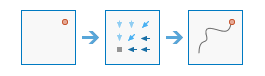
Calculates the least cost polyline path between sources and known destinations. Function available in ArcGIS Image Server 10.8 and higher.
Argument
Description
input_destination_data
A raster or feature layer that identifies those cells from which the least-cost path is determined to the least costly source. If the input is a raster, the input consists of cells that have valid values (zero is a valid value), and the remaining cells must be assigned NoData.
input_cost_distance_raster
The cost distance raster to be used to determine the least-cost path from the sources to the destinations. The cost distance raster is usually created with the Cost Distance, Cost Allocation or Cost Back Link functions. The cost distance raster stores, for each cell, the minimum accumulative cost distance over a cost surface from each cell to a set of source cells.
input_cost_backlink_raster
The name of a cost back link raster used to determine the path to return to a source via the least-cost path. For each cell in the back link raster, a value identifies the neighbor that is the next cell on the least accumulative cost path from the cell to a single source cell or set of source cells.
path_type
A keyword defining the manner in which the values and zones on the input destination data will be interpreted in the cost path calculations. A string describing the path type, which can either be BEST_SINGLE, EACH_CELL, or EACH_ZONE.
BEST_SINGLE: For all cells on the input destination data, the least-cost path is derived from the cell with the minimum of the least-cost paths to source cells. This is the default.
EACH_CELL: For each cell with valid values on the input destination data, at least-cost path is determined and saved on the output raster. With this option, each cell of the input destination data is treated separately, and a least-cost path is determined for each from cell.
EACH_ZONE: For each zone on the input destination data, a least-cost path is determined and saved on the output raster. With this option, the least-cost path for each zone begins at the cell with the lowest cost distance weighting in the zone.
destination_field
Optional. If not provided, a feature layer is created by the method and used as the output. You can pass in an existing feature layer Item from your GIS to use that instead. Alternatively, you can pass in the name of the output feature layer that should be created by this method to be used as the output for the tool. A RuntimeError is raised if a service by that name already exists
output_polyline_name
Optional. If not provided, a feature layer is created by the method and used as the output. You can pass in an existing feature layer Item from your GIS to use that instead. Alternatively, you can pass in the name of the output feature layer that should be created by this method to be used as the output for the tool. A RuntimeError is raised if a service by that name already exists
context
Context contains additional settings that affect task execution.
gis
Keyword only parameter. Optional GIS. the GIS on which this tool runs. If not specified, the active GIS is used.
future
Keyword only parameter. Optional Boolean. If True, the result will be a GPJob object and results will be returned asynchronously.
folder
Keyword only parameter. Optional str or dict. Creates a folder in the portal, if it does not exist, with the given folder name and persists the output in this folder. The dictionary returned by the gis.content.create_folder() can also be passed in as input.
- Example:
{‘username’: ‘user1’, ‘id’: ‘6a3b77c187514ef7873ba73338cf1af8’, ‘title’: ‘trial’}
- Returns
output_raster : Imagery layer item
define_nodata¶
-
arcgis.raster.analytics.define_nodata(input_raster, nodata, query_filter=None, num_of_bands=None, composite_value=False, *, gis=None, future=False, **kwargs)¶ Function specifies one or more values to be represented as NoData. Function available in ArcGIS Image Server 10.8 and higher.
Argument
Description
input_raster
Required ImageryLayer object. Portal Item can be passed.
nodata
Required dictionary. The value must be specified in dict form and can have keys - noDataValues, includedRanges e.g.
{“noDataValues”: [0]} {“noDataValues”: [0, 255, 0]} {“includedRanges”: [0, 255]} {“includedRanges”: [0, 255, 1, 255, 4, 250]}
query_filter
Optional str. An SQL statement to select specific raster in the image collection. Only the selected rasters will have their NoData values changed. Examples:
“OBJECTID > 3”
num_of_bands
Optional int. The number of bands in the input raster. Example:
3
composite_value
Optional boolean. Choose whether all bands must be NoData in order for the pixel to be classified as NoData.
False : If any of the bands have pixels of NoData, then the pixel is classified as NoData. This is the default.
True : All of the bands must have pixels of NoData in order for the pixel to be classified as NoData.
gis
Optional GIS object. If not specified, the currently active connection is used.
future
Keyword only parameter. Optional boolean. If True, the result will be a GPJob object and results will be returned asynchronously.
- Returns
The imagery layer url
# Usage Example 1: To set no data values. define_nodata_op = define_nodata(input_raster=image_collection, composite_value=False, nodata={"noDataValues": [110,105,101]}, num_of_bands=3, query_filter="OBJECTID < 12", future=False, gis=gis )
# Usage Example 2: To set included ranges. define_nodata_op = define_nodata(input_raster=image_collection, composite_value=True, nodata={"includedRanges": [150, 200, 0, 200, 50, 200]}, num_of_bands=3, query_filter="OBJECTID > 7", future=True, gis=gis )
optimal_path_as_line¶
-
arcgis.raster.analytics.optimal_path_as_line(input_destination_data, input_distance_accumulation_raster, input_back_direction_raster, destination_field=None, path_type='EACH_ZONE', output_feature_name=None, context=None, create_network_paths='DESTINATIONS_TO_SOURCES', *, gis=None, future=False, **kwargs)¶ Calculates the optimal path from a source to a destination as a feature. Function available in ArcGIS Image Server 10.8.1 and higher.
Argument
Description
input_destination_data
Required ImageryLayer or Feature Layer object. Portal Item can be passed. A dataset that identifies locations from which the optimal path is determined to the least costly source.
If the input is a raster, it must consist of cells that have valid values for the destinations, and the remaining cells must be assigned NoData. Zero is a valid value.
input_distance_accumulation_raster
Required ImageryLayer object. Portal Item can be passed. The distance accumulation raster is used to determine the optimal path from the sources to the destinations.
The distance accumulation raster is usually created with the arcgis.raster.functions.gbl.distance_accumulation or arcgis.raster.functions.gbl.distance_allocation functions. Each cell in the distance accumulation raster represents the minimum accumulative cost distance over a surface from each cell to a set of source cells.
input_back_direction_raster
Required ImageryLayer object. Portal Item can be passed. The back direction raster contains calculated directions in degrees. The direction identifies the next cell along the optimal path back to the least accumulative cost source while avoiding barriers.
The range of values is from 0 degrees to 360 degrees, with 0 reserved for the source cells. Due east (right) is 90, and the values increase clockwise (180 is south, 270 is west, and 360 is north)
destination_field
Optional string. The field to be used to obtain values for the destination locations.
path_type
Optional string. A keyword defining the manner in which the values and zones on the input destination data will be interpreted in the cost path calculations.
- EACH_ZONE - For each zone on the input destination data, a least-cost path is determined
and saved on the output raster. With this option, the least-cost path for each zone begins at the cell with the lowest cost distance weighting in the zone.
This is the default.
- BEST_SINGLE - For all cells on the input destination data, the least-cost path is derived
from the cell with the minimum of the least-cost paths to source cells.
- EACH_CELL - For each cell with valid values on the input destination data, a least-cost
path is determined and saved on the output raster. With this option, each cell of the input destination data is treated separately, and a least-cost path is determined for each from cell.
output_feature_name
Optional. If not provided, a feature layer is created by the method and used as the output.
You can pass in an existing feature layer Item from your GIS to use that instead.
Alternatively, you can pass in the name of the output feature layer that should be created by this method to be used as the output for the tool. A RuntimeError is raised if a service by that name already exists
context
Optional dict. Context contains additional settings that affect task execution.
create_network_paths
Optional string or boolean. Specifies whether complete, and possibly overlapping, paths from the destinations to the sources are calculated or if nonoverlapping network paths are created.
- DESTINATIONS_TO_SOURCES (False): Complete paths from the destinations
to the sources are calculated, which can be overlapping. This is default.
NETWORK_PATHS (True): Nonoverlapping network paths are calculated.
Parameter available in ArcGIS Image Server 10.9 and higher.
gis
Keyword only parameter. Optional GIS object. If not specified, the currently active connection is used.
future
Keyword only parameter. Optional boolean. If True, the result will be a GPJob object and results will be returned asynchronously.
folder
Keyword only parameter. Optional str or dict. Creates a folder in the portal, if it does not exist, with the given folder name and persists the output in this folder. The dictionary returned by the gis.content.create_folder() can also be passed in as input.
- Example:
{‘username’: ‘user1’, ‘id’: ‘6a3b77c187514ef7873ba73338cf1af8’, ‘title’: ‘trial’}
- Returns
Output Feature Layer Item
optimal_region_connections¶
-
arcgis.raster.analytics.optimal_region_connections(input_region_data, input_barrier_data=None, input_cost_raster=None, distance_method='PLANAR', connections_within_regions='GENERATE_CONNECTIONS', output_optimal_lines_name=None, output_neighbor_connections_name=None, context=None, *, gis=None, future=False, **kwargs)¶ Calculates the optimal connectivity network between two or more input regions. Function available in ArcGIS Image Server 10.8.1 and higher.
Argument
Description
input_region_data
Required ImageryLayer or Feature Layer object. Portal Item can be passed. The input regions to be connected by the optimal network.
If the region input is a raster, the regions are defined by groups of contiguous (adjacent) cells of the same value. Each region must be uniquely numbered. The cells that are not part of any region must be NoData. The raster type must be integer, and the values can be either positive or negative.
If the region input is a feature dataset, it can be polygons, lines, or points. Polygon feature regions cannot be composed of multipart polygons.
input_barrier_data
Required ImageryLayer or Feature Layer object. Portal Item can be passed. The dataset that defines the barriers.
The barriers can be defined by an integer or a floating-point raster, or by a feature layer.
input_cost_raster
Required ImageryLayer object. Portal Item can be passed. A raster defining the impedance or cost to move planimetrically through each cell.
The value at each cell location represents the cost-per-unit distance for moving through the cell. Each cell location value is multiplied by the cell resolution while also compensating for diagonal movement to obtain the total cost of passing through the cell.
The values of the cost raster can be integer or floating point, but they cannot be negative or zero (you cannot have a negative or zero cost).
distance_method
Optional String. Specifies whether to calculate the distance using a planar (flat earth) or a geodesic (ellipsoid) method.
- PLANAR - The distance calculation will be performed on a projected
flat plane using a 2D Cartesian coordinate system. This is the default.
- GEODESIC - The distance calculation will be performed on the ellipsoid.
Therefore, regardless of input or output projection, the results do not change.
connections_within_regions
Optional string. Default - GENERATE_CONNECTIONS Possible options: GENERATE_CONNECTIONS, NO_CONNECTIONS
output_optimal_lines_name
Optional. If not provided, a feature layer is created by the method and used as the output. You can pass in an existing feature layer Item from your GIS to use that instead. Alternatively, you can pass in the name of the output feature layer that should be created by this method to be used as the output for the tool. A RuntimeError is raised if a service by that name already exists
This is the output polyline feature class of the optimal network of paths necessary to connect each of the input regions.
Each path (or line) is uniquely numbered, and additional fields in the attribute table store specific information about the path. Those fields are the following:
PATHID - Unique identifier for the path
PATHCOST - Total accumulative distance or cost for the path
REGION1 - The first region the path connects
REGION2 - The other region the path connects
This information provides insight into the paths within the network.
Since each path is represented by a unique line, there will be multiple lines in locations where paths travel the same route.
output_neighbor_connections_name
Optional. If not provided, a feature layer is created by the method and used as the output. You can pass in an existing feature layer Item from your GIS to use that instead. Alternatively, you can pass in the name of the output feature layer that should be created by this method to be used as the output for the tool. A RuntimeError is raised if a service by that name already exists
This is the output polyline feature class identifying all paths from each region to each of its closest or cost neighbors.
Each path (or line) is uniquely numbered, and additional fields in the attribute table store specific information about the path. Those fields are the following:
PATHID - Unique identifier for the path
PATHCOST - Total accumulative distance or cost for the path
REGION1 - The first region the path connects
REGION2 - The other region the path connects
This information provides insight into the paths within the network and is particularly useful when deciding which paths should be removed if necessary.
Since each path is represented by a unique line, there will be multiple lines in locations where paths travel the same route.
context
Context contains additional settings that affect task execution.
gis
Optional GIS object. If not specified, the currently active connection is used.
future
Keyword only parameter. Optional boolean. If True, the result will be a GPJob object and results will be returned asynchronously.
folder
Keyword only parameter. Optional str or dict. Creates a folder in the portal, if it does not exist, with the given folder name and persists the output in this folder. The dictionary returned by the gis.content.create_folder() can also be passed in as input.
- Example:
{‘username’: ‘user1’, ‘id’: ‘6a3b77c187514ef7873ba73338cf1af8’, ‘title’: ‘trial’}
- Returns
Returns the following as a named tuple - output_optimum_network_features, output_neighbor_network_features
analyze_changes_using_ccdc¶
-
arcgis.raster.analytics.analyze_changes_using_ccdc(input_multidimensional_raster=None, bands_for_detecting_change=[], bands_for_temporal_masking=[], chi_squared_threshold=0.99, min_anomaly_observations=6, update_frequency=1, output_name=None, context=None, *, gis=None, future=False, **kwargs)¶ Function evaluates changes in pixel values over time using the CCDC algorithm, and generates a multidimensional raster containing the model results. Function available in ArcGIS Image Server 10.8.1 and higher.
Argument
Description
input_multidimensional_raster
Required ImageryLayer object. The input multidimensional raster. Portal Item can be passed.
The input multidimensional raster must have at least 12 slices, spanning at least 1 year.
bands_for_detecting_change
Optional List. The band IDs to use for change detection. If no band IDs are provided, all the bands from the input raster dataset will be used. Each element in the list should be within the range 1 to n where n is the number of bands of the input raster.
- Example:
[1,2,3,4,6]
bands_for_temporal_masking
Optional List. The band IDs of the green band and the SWIR band, to be used to mask for cloud, cloud shadow and snow. If band IDs are not provided, no masking will occur. Each element in the list should be within the range 1 to n where n is the number of bands of the input raster.
- Example:
[1,2]
chi_squared_threshold
Optional Float. The chi-square change probability threshold. If an observation has a calculated change probability that is above this threshold, it is flagged as an anomaly, which is a potential change event. The default value is 0.99.
- Example:
0.99
min_anomaly_observations
Optional Integer. The minimum number of consecutive anomaly observations that must occur before an event is considered a change. A pixel must be flagged as an anomaly for the specified number of consecutive time slices before it is considered a true change. The default value is 6.
update_frequency
Optional Float. The value that represents the update frequency. The default value is 1.
output_name
Optional. If not provided, an Image Service is created by the method and used as the output raster. You can pass in an existing Image Service Item from your GIS to use that instead. Alternatively, you can pass in the name of the output Image Service that should be created by this method to be used as the output for the tool. A RuntimeError is raised if a service by that name already exists
context
Context contains additional settings that affect task execution.
context parameter overwrites values set through arcgis.env parameter
This function has the following settings:
Extent (extent): A bounding box that defines the analysis area.
- Example:
{“extent”: {“xmin”: -122.68, “ymin”: 45.53, “xmax”: -122.45, “ymax”: 45.6, “spatialReference”: {“wkid”: 4326}}}
Output Spatial Reference (outSR): The output raster will be projected into the output spatial reference.
- Example:
{“outSR”: {spatial reference}}
Snap Raster (snapRaster): The output raster will have its cells aligned with the specified snap raster.
- Example:
{‘snapRaster’: {‘url’: ‘<image_service_url>’}}
Cell Size (cellSize): The output raster will have the resolution specified by cell size.
- Example:
{‘cellSize’: {‘x’: 11}} or {‘cellSize’: {‘url’: <image_service_url>}} or {‘cellSize’: ‘MaxOfIn’}
Parallel Processing Factor (parallelProcessingFactor): controls Raster Processing (CPU) service instances.
- Example:
Syntax example with a specified number of processing instances:
{“parallelProcessingFactor”: “2”}
Syntax example with a specified percentage of total processing instances:
{“parallelProcessingFactor”: “60%”}
gis
Optional GIS object. If not specified, the currently active connection is used.
future
Keyword only parameter. Optional boolean. If True, the result will be a GPJob object and results will be returned asynchronously.
folder
Keyword only parameter. Optional str or dict. Creates a folder in the portal, if it does not exist, with the given folder name and persists the output in this folder. The dictionary returned by the gis.content.create_folder() can also be passed in as input.
- Example:
{‘username’: ‘user1’, ‘id’: ‘6a3b77c187514ef7873ba73338cf1af8’, ‘title’: ‘trial’}
tiles_only
Keyword only parameter. Optional boolean. In ArcGIS Online, the default output image service for this function would be a Tiled Imagery Layer. To create Dynamic Imagery Layer as output in ArcGIS Online, set tiles_only parameter to False.
Function will not honor tiles_only parameter in ArcGIS Enterprise and will generate Dynamic Imagery Layer by default.
- Returns
Imagery layer item
# Usage Example 1: This example performs continuous change detection where only one band is used in the change detection # and the chi-squared probability threshold is 0.90. analyze_changes_using_ccdc_op = analyze_changes_using_ccdc(input_multidimensional_raster=input_multidimensional_raster, bands_for_detecting_change=[0], bands_for_temporal_masking=[], chi_squared_threshold=0.99, min_anomaly_observations=6, update_frequency=1, future=False, gis=gis )
# Usage Example 2: This example performs continuous change detection where bands 3 and 7 (indexed at 2 and 6) # are used as snow, cloud, and cloud shadow mask. analyze_changes_using_ccdc_op = analyze_changes_using_ccdc(input_multidimensional_raster=input_multidimensional_raster, bands_for_detecting_change=[0,1,2,3,4,5,6], bands_for_temporal_masking=[2,6], chi_squared_threshold=0.99, min_anomaly_observations=3, update_frequency=1, future=False, gis=gis )
detect_change_using_change_analysis_raster¶
-
arcgis.raster.analytics.detect_change_using_change_analysis_raster(input_change_analysis_raster=None, change_type='TIME_OF_LATEST_CHANGE', max_number_of_changes=1, output_name=None, context=None, segment_date='BEGINNING_OF_SEGMENT', change_direction='ALL', filter_by_year=False, min_year=None, max_year=None, filter_by_duration=False, min_duration=None, max_duration=None, filter_by_magnitude=False, min_magnitude=None, max_magnitude=None, filter_by_start_value=None, min_start_value=None, max_start_value=None, filter_by_end_value=None, min_end_value=None, max_end_value=None, *, gis=None, future=False, **kwargs)¶ Function generates a raster containing pixel change information using the output change analysis raster from the arcgis.raster.analytics.analyze_changes_using_ccdc or arcgis.raster.analytics.analyze_changes_using_landtrendr function. Function available in ArcGIS Image Server 10.8.1 and higher.
Argument
Description
input_change_analysis_raster
Required ImageryLayer object. The raster generated from the analyze_changes_using_ccdc or analyze_changes_using_landtrendr. Portal Item can be passed.
change_type
Optional String. Specifies the change information to calculate.
TIME_OF_LATEST_CHANGE - Each pixel will contain the date of the most recent change for that pixel in the time series. This is the default.
TIME_OF_EARLIEST_CHANGE - Each pixel will contain the date of the earliest change for that pixel in the time series.
TIME_OF_LARGEST_CHANGE - Each pixel will contain the date of the most significant change for that pixel in the time series.
NUM_OF_CHANGES - Each pixel will contain the total number of times the pixel changed in the time series.
TIME_OF_LONGEST_CHANGE - Each pixel will contain the date of change at the end of the longest transition segment in the time series. Option available in ArcGIS Image Server 10.9 and higher.
TIME_OF_SHORTEST_CHANGE - Each pixel will contain the date of change at the end of the shortest transition segment in the time series. Option available in ArcGIS Image Server 10.9 and higher.
TIME_OF_FASTEST_CHANGE - Each pixel will contain the date of change at the end of the transition that occurred most quickly. Option available in ArcGIS Image Server 10.9 and higher.
TIME_OF_SLOWEST_CHANGE - Each pixel will contain the date of change at the end of the transition that occurred most slowly. Option available in ArcGIS Image Server 10.9 and higher.
- Example:
“TIME_OF_LATEST_CHANGE”
max_number_of_changes
Optional Integer. The maximum number of changes per pixel that will be calculated. This number corresponds to the number of bands in the output raster. The default is 1, meaning only one change date will be calculated, and the output raster will contain only one band.
This parameter is not available when the change_type parameter is set to NUM_OF_CHANGES.
- Example:
3
output_name
Optional. If not provided, an Image Service is created by the method and used as the output raster. You can pass in an existing Image Service Item from your GIS to use that instead. Alternatively, you can pass in the name of the output Image Service that should be created by this method to be used as the output for the tool. A RuntimeError is raised if a service by that name already exists
context
Context contains additional settings that affect task execution.
context parameter overwrites values set through arcgis.env parameter
This function has the following settings:
Extent (extent): A bounding box that defines the analysis area.
- Example:
{“extent”: {“xmin”: -122.68, “ymin”: 45.53, “xmax”: -122.45, “ymax”: 45.6, “spatialReference”: {“wkid”: 4326}}}
Output Spatial Reference (outSR): The output raster will be projected into the output spatial reference.
- Example:
{“outSR”: {spatial reference}}
Snap Raster (snapRaster): The output raster will have its cells aligned with the specified snap raster.
- Example:
{‘snapRaster’: {‘url’: ‘<image_service_url>’}}
Cell Size (cellSize): The output raster will have the resolution specified by cell size.
- Example:
{‘cellSize’: {‘x’: 11}} or {‘cellSize’: {‘url’: <image_service_url>}} or {‘cellSize’: ‘MaxOfIn’}
Parallel Processing Factor (parallelProcessingFactor): controls Raster Processing (CPU) service instances.
- Example:
Syntax example with a specified number of processing instances:
{“parallelProcessingFactor”: “2”}
Syntax example with a specified percentage of total processing instances:
{“parallelProcessingFactor”: “60%”}
segment_date
Optional string. Specifies whether to extract the date at the beginning of a change segment, or the end.
This parameter is available only when the input change analysis raster is the output from the arcgis.raster.analytics.analyze_changes_using_landtrendr function.
BEGINNING_OF_SEGMENT - Extract the date at the beginning of a change segment. This is the default.
END_OF_SEGMENT - Extract the date at the end of a change segment.
- Example:
“END_OF_SEGMENT”
Parameter available in ArcGIS Image Server 10.9 and higher.
change_direction
Optional string. The direction of change to be included in the analysis. For example, choose Increasing to only extract date of change information for periods where the change is in the positive or increasing direction.
This parameter is available only when the input change analysis raster is the output from the analyze_changes_using_landtrendr function.
ALL - All change directions will be included in the output. This is the default.
INCREASE - Only change in the positive or increasing direction will be included in the output.
DECREASE - Only change in the negative or decreasing direction will be included in the output.
- Example:
“DECREASE”
Parameter available in ArcGIS Image Server 10.9 and higher.
filter_by_year
Optional boolean. Specifies whether to filter by a range of years.
True - Filter results such that only changes that occurred within a specific range of years is included in the output.
False - Do not filter results by year. This is the default.
- Example:
True
Parameter available in ArcGIS Image Server 10.9 and higher.
min_year
Optional int. The earliest year to use to filter results. This parameter is required if the filter_by_year parameter is set to True.
- Example:
2000
Parameter available in ArcGIS Image Server 10.9 and higher.
max_year
Optional int. The latest year to use to filter results. This parameter is required if the filter_by_year parameter is set to True.
- Example:
2005
Parameter available in ArcGIS Image Server 10.9 and higher.
filter_by_duration
Optional boolean. Specifies whether to filter by the change duration. This parameter is available only when the input change analysis raster is the output from the analyze_changes_using_landtrendr function.
True - Filter results by duration such that only the changes that lasted a given amount of time will be included in the output.
False - Do not filter results by duration. This is the default.
- Example:
True
Parameter available in ArcGIS Image Server 10.9 and higher.
min_duration
Optional float. The minimum number of consecutive years to include in the results. This parameter is required if the filter_by_duration parameter is set to True
- Example:
2
Parameter available in ArcGIS Image Server 10.9 and higher.
max_duration
Optional float. The maximum number of consecutive years to include in the results. This parameter is required if the filter_by_duration parameter is set to True
- Example:
4
Parameter available in ArcGIS Image Server 10.9 and higher.
filter_by_magnitude
Optional boolean. Specifies whether to filter by change magnitude.
True - Filter results by magnitude such that only the changes of a given magnitude will be included in the output.
False - Do not filter results by magnitude. This is the default.
- Example:
True
Parameter available in ArcGIS Image Server 10.9 and higher.
min_magnitude
Optional float. The minimum magnitude to include in the results. This parameter is required if the filter_by_magnitude parameter is set to True.
- Example:
0.25
Parameter available in ArcGIS Image Server 10.9 and higher.
max_magnitude
Optional float. The maximum magnitude to include in the results. This parameter is required if the filter_by_magnitude parameter is set to True.
- Example:
3
Parameter available in ArcGIS Image Server 10.9 and higher.
filter_by_start_value
Optional boolean. Specifies whether to filter by start value. This parameter is available only when the input change analysis raster is the output from the arcgis.raster.analytics.analyze_changes_using_landtrendr function.
True - Filter results by start value so that only the change that starts with value defined by a range.
False - Do not filter by start value. This is the default.
- Example:
True
Parameter available in ArcGIS Image Server 10.9 and higher.
min_start_value
Optional float. The minimum value that defines the range of start value. This parameter is required if the filter_by_start_value parameter is set to True.
- Example:
0.75
Parameter available in ArcGIS Image Server 10.9 and higher.
max_start_value
Optional float. The maximum value that defines the range of start value. This parameter is required if the filter_by_start_value parameter is set to True.
- Example:
0.9
Parameter available in ArcGIS Image Server 10.9 and higher.
filter_by_end_value
Optional boolean. Specifies whether to filter by end value. This parameter is available only when the input change analysis raster is the output from the arcgis.raster.analytics.analyze_changes_using_landtrendr function.
True - Filter results by end value so that only the change that ends with value defined by a range.
False - Do not filter results by end value. This is the default.
- Example:
True
Parameter available in ArcGIS Image Server 10.9 and higher.
min_end_value
Optional float. The minimum value that defines the range of end value. This parameter is required if the filter_by_end_value parameter is set to True.
- Example:
-0.12
Parameter available in ArcGIS Image Server 10.9 and higher.
max_end_value
Optional float. The maximum value that defines the range of end value. This parameter is required if the filter_by_end_value parameter is set to True.
- Example:
0.35
Parameter available in ArcGIS Image Server 10.9 and higher.
gis
Optional GIS object. If not specified, the currently active connection is used.
future
Keyword only parameter. Optional boolean. If True, the result will be a GPJob object and results will be returned asynchronously.
folder
Keyword only parameter. Optional str or dict. Creates a folder in the portal, if it does not exist, with the given folder name and persists the output in this folder. The dictionary returned by the gis.content.create_folder() can also be passed in as input.
- Example:
{‘username’: ‘user1’, ‘id’: ‘6a3b77c187514ef7873ba73338cf1af8’, ‘title’: ‘trial’}
tiles_only
Keyword only parameter. Optional boolean. In ArcGIS Online, the default output image service for this function would be a Tiled Imagery Layer. To create Dynamic Imagery Layer as output in ArcGIS Online, set tiles_only parameter to False.
Function will not honor tiles_only parameter in ArcGIS Enterprise and will generate Dynamic Imagery Layer by default.
- Returns
Imagery layer item
# Usage Example 1: This example returns the most recent date at which pixels changed in the input time series. detect_change_op = detect_change_using_change_analysis_raster(input_change_analysis_raster=input_change_analysis_raster, change_type="TIME_OF_LATEST_CHANGE", max_number_of_changes=1, gis=gis)
# Usage Example 2: This example returns the total number of times the pixels changed in the input time series. detect_change_op = detect_change_using_change_analysis_raster(input_change_analysis_raster=input_change_analysis_raster, change_type="NUM_OF_CHANGES", gis=gis)
manage_multidimensional_raster¶
-
arcgis.raster.analytics.manage_multidimensional_raster(target_multidimensional_raster, manage_mode='APPEND_SLICES', variables=None, input_multidimensional_rasters=None, dimension_name=None, dimension_value=None, dimension_description=None, dimension_unit=None, *, gis=None, future=False, **kwargs)¶ Function edits a multidimensional raster by adding or deleting variables or dimensions. Function available in ArcGIS Image Server 10.8.1 and higher.
Argument
Description
target_multidimensional_raster
Required ImageryLayer object. The input multidimensional raster. Portal Item can be passed.
manage_mode
Optional string. Specifies the type of modification that will be performed on the target raster.
ADD_DIMENSION - Add a new dimension to the multidimensional raster information.
- APPEND_SLICES - Add slices from another multidimensional raster.
Slices are added to the end of the slices for a dimension. This is the default.
APPEND_VARIABLES - Add one or more variable from another multidimensional raster.
- REPLACE_SLICES - Replace existing slices from another multidimensional raster,
at specific dimension values.
DELETE_VARIABLES - Delete one or more variables from the multidimensional raster.
REMOVE_DIMENSION - Convert a single slice multidimensional raster into a dimensionless raster.
variables
Optional List. The variable or variables that will be modified in the target multidimensional raster. This is required if the operation being performed is a modification of an existing variable.
If no variable is specified, the first variable in the target multidimensional raster will be modified.
input_multidimensional_rasters
Optional list of input multidimensional raster. This is required when manage_mode is set to APPEND_SLICES, REPLACE_SLICES, or APPEND_VARIABLES.
dimension_name
Optional string. The name of the dimension to be added to the dataset. This is required if manage_mode is set to ADD_DIMENSION.
dimension_value
Optional string. The value of the dimension to be added. This is required if manage_mode is set to ADD_DIMENSION.
dimension_description
Optional string. The description of the dimension to be added. This is required if manage_mode is set to ADD_DIMENSION.
dimension_unit
Optional string. The unit of the dimension to be modified.
gis
Keyword only parameter. Optional GIS object. the GIS on which this tool runs. If not specified, the active GIS is used.
future
Keyword only parameter. Optional Boolean. If True, the result will be a GPJob object and results will be returned asynchronously.
- Returns
output_raster : Imagery Layer URL
sample¶
-
arcgis.raster.analytics.sample(input_rasters, input_location_data, resampling_type='NEAREST', unique_id_field=None, acquisition_definition=None, statistics_type='MEAN', percentile_value=None, buffer_distance=None, layout='ROW_WISE', generate_feature_class=False, process_as_multidimensional=None, output_name=None, context=None, *, gis=None, future=False, **kwargs)¶ Function creates a table that shows the values of cells from a raster, or set of rasters, for defined locations. The locations are defined by raster cells, polygon features, polyline features, or by a set of points. The input rasters can be two-dimensional or multidimensional. The structure of the output table changes when the input rasters are multidimensional. Function available in ArcGIS Image Server 10.8.1 and higher.
Argument
Description
input_rasters
Required list of ImageryLayer object. List of portal items can be passed.
input_location_data
Required ImageryLayer or FeatureLayer object. Data identifying positions at which you want a sample taken. Polyline and polygon feature services are supported when processAsMultidimensional is set to True in the context.
resampling_type
- Optional str. Resampling algorithm used when sampling a raster.
NEAREST: Nearest neighbor assignment. This is the default.
BILINEAR: Bilinear interpolation
CUBIC: Cubic convolution
- Examples:
“NEAREST”
unique_id_field
Optional int. A field containing a different value for every location or feature in the input location raster or point features. Example:
“FID”
acquisition_definition
Optional dictionary. Specify the time, depth or other acquisition data associated with the location features. Only the following combinations are supported: - Dimension + Start field or value - Dimension + Start field or value + End field or value - Dimension + Start field or value + Relative value or days before + Relative value or days after Relative value or days before and Relative value or days after only support non-negative values. Statistics will be calculated for variables within this dimension range.
Syntax: a list of dictionary objects. [{“dimension”: “Dimension”, “startFieldOrVal”: “Start field or value”, “endFieldOrVal”: “End field or value”, “relValOrDaysBefore”: “Relative value or days before”, “relValOrDaysAfter”: “Relative value or days after”}] Example: [{“dimension”: “Dimension”, “startFieldOrVal”: “1999-01-01T00:00:00”, “endFieldOrVal”: “2019-01-01T00:00:00”}]
statistics_type
Optional string. The type of statistic to be calculated.
MINIMUM - Finds the minimum within the specified range.
MAXIMUM - Finds the maximum within the specified range.
MEDIAN - Finds the median within the specified range.
MEAN - Calculates the average for the specified range. This is the default.
SUM - Calculates the sum of the variables within the specified range.
MAJORITY - Finds the value that occurs most frequently.
MINORITY - Finds the value that occurs least frequently.
STD - Calculates the standard deviation.
PERCENTILE - Calculates a defined percentile within the specified range.
percentile_value
Optional int. The percentile to calculate when the statistics_type parameter is set to PERCENTILE. This value can range from 0 to 100. The default is 90.
buffer_distance
Optional int. The specified distance around the location data features. The buffer distance is specified in the linear unit of the location feature’s spatial reference. If the feature uses a geographic reference, the unit will be in degrees. Statistics will be calculated within this buffer area.
layout
Optional string. Specifies whether sampled values appear in rows or columns in the output table.
- ROW_WISE - Sampled values appear in separate rows in the output table.
This is the default.
- COLUMN_WISE - Sampled values appear in separate columns in the output table.
This option is only valid when the input multidimensional raster contains one variable and one dimension, and each slice is a single-band raster.
generate_feature_class
Optional bool, Boolean value to determine if this function generates a feature layer with sampled values or only a table with sampled values. By default, it is False.
process_as_multidimensional
Optional bool, Process as multidimensional if set to True, if the input is multidimensional raster.
output_name
Optional string. Name of the output feature item or table item to be created. If not provided, a random name is generated by the method and used as the output name.
gis
Optional GIS object. If not specified, the currently active connection is used.
future
Keyword only parameter. Optional boolean. If True, the result will be a GPJob object and results will be returned asynchronously.
folder
Keyword only parameter. Optional str or dict. Creates a folder in the portal, if it does not exist, with the given folder name and persists the output in this folder. The dictionary returned by the gis.content.create_folder() can also be passed in as input.
- Example:
{‘username’: ‘user1’, ‘id’: ‘6a3b77c187514ef7873ba73338cf1af8’, ‘title’: ‘trial’}
- Returns
Feature Layer or Table object
merge_multidimensional_rasters¶
-
arcgis.raster.analytics.merge_multidimensional_rasters(input_multidimensional_rasters, resolve_overlap_method='FIRST', output_name=None, context=None, *, gis=None, future=False, **kwargs)¶ Function merges several multidimensional rasters spatially, or across variables and dimensions into one. Function available in ArcGIS Image Server 10.9 and higher.
Argument
Description
input_multidimensional_rasters
Required list of ImageryLayer object. List of input multidimensional rasters to be combined.
resolve_overlap_method
Optional string. Specifies the method used to handle overlapping pixels when merging rasters in the combined datasets.
FIRST - The pixel value in the overlapping areas will be the value from the first raster in the list of input rasters. This is the default.
LAST - The pixel value in the overlapping areas will be the value from the last raster in the list of input rasters.
MIN - The pixel value in the overlapping areas will be the minimum value of the overlapping pixels.
MAX - The pixel value in the overlapping areas will be the maximum value of the overlapping pixels.
MEAN - The pixel value in the overlapping areas will be the average of the overlapping pixels.
SUM - The pixel value in the overlapping areas will be the total sum of the overlapping pixels.
output_name
Optional String. If not provided, an Image Service is created by the method and used as the output raster. You can pass in an existing Image Service Item from your GIS to use that instead.
Alternatively, you can pass in the name of the output Image Service that should be created by this method to be used as the output for the tool.
A RuntimeError is raised if a service by that name already exists
context
context contains additional settings that affect task execution.
context parameter overwrites values set through arcgis.env parameter
This function has the following settings:
Extent (extent): A bounding box that defines the analysis area.
- Example:
{“extent”: {“xmin”: -122.68, “ymin”: 45.53, “xmax”: -122.45, “ymax”: 45.6, “spatialReference”: {“wkid”: 4326}}}
Output Spatial Reference (outSR): The output raster will be projected into the output spatial reference.
- Example:
{“outSR”: {spatial reference}}
Snap Raster (snapRaster): The output raster will have its cells aligned with the specified snap raster.
- Example:
{‘snapRaster’: {‘url’: ‘<image_service_url>’}}
Cell Size (cellSize): The output raster will have the resolution specified by cell size.
- Example:
{‘cellSize’: {‘x’: 11}} or {‘cellSize’: {‘url’: <image_service_url>}} or {‘cellSize’: ‘MaxOfIn’}
Parallel Processing Factor (parallelProcessingFactor): controls Raster Processing (CPU) service instances.
- Example:
Syntax example with a specified number of processing instances:
{“parallelProcessingFactor”: “2”}
Syntax example with a specified percentage of total processing instances:
{“parallelProcessingFactor”: “60%”}
Resampling Method (resamplingMethod): The output raster will be resampled to method specified. The supported values are: Bilinear, Nearest, Cubic.
- Example:
{‘resamplingMethod’: “Nearest”}
gis
Optional GIS. The GIS on which this tool runs. If not specified, the active GIS is used.
future
Keyword only parameter. Optional Boolean. If True, the result will be a GPJob object and results will be returned asynchronously.
tiles_only
Keyword only parameter. Optional boolean. In ArcGIS Online, the default output image service for this function would be a Tiled Imagery Layer. To create Dynamic Imagery Layer as output in ArcGIS Online, set tiles_only parameter to False.
Function will not honor tiles_only parameter in ArcGIS Enterprise and will generate Dynamic Imagery Layer by default.
folder
Keyword only parameter. Optional str or dict. Creates a folder in the portal, if it does not exist, with the given folder name and persists the output in this folder. The dictionary returned by the gis.content.create_folder() can also be passed in as input.
- Example:
{‘username’: ‘user1’, ‘id’: ‘6a3b77c187514ef7873ba73338cf1af8’, ‘title’: ‘trial’}
- Returns
The output imagery layer item
# Usage Example 1: Merge two multidimensional rasters with different variables.. merge_mdim_rasters_op = merge_multidimensional_rasters(input_multidimensional_rasters=[input_multidimensional_raster_var1, input_multidimensional_raster_var2], resolve_overlap_method="FIRST", gis=gis)
analyze_changes_using_landtrendr¶
-
arcgis.raster.analytics.analyze_changes_using_landtrendr(input_multidimensional_raster, processing_band=None, snapping_date='06-30', max_num_segments=5, vertex_count_overshoot=2, spike_threshold=0.9, recovery_threshold=0.25, prevent_one_year_recovery=True, increasing_recovery_trend=True, min_num_observations=6, best_model_proportion=1.25, pvalue_threshold=0.01, output_other_bands=False, output_name=None, context=None, *, gis=None, future=False, **kwargs)¶ Function evaluates changes in pixel values over time using the Landsat-based detection of trends in disturbance and recovery (LandTrendr) method and generates a change analysis raster containing the model results. Function available in ArcGIS Image Server 10.9 and higher.
Argument
Description
input_multidimensional_raster
Required ImageryLayer object. The input multidimensional raster. Portal Item can be passed.
processing_band
Optional string. The band to use for segmenting the pixel value trajectories over time. Choose the band that will best capture the changes in the feature you want to observe.
If no band value is specified and the input is multiband imagery, the first band in the multiband image will be used.
- Example:
“Band_1”
snapping_date
Optional string. The date used to select a slice for each year in the input multidimensional dataset. The slice with the date closest to the snapping date will be selected. This parameter is required if the input dataset contains sub-yearly data.
The default is “06-30” (or June 30), approximately midway through a calendar year.
- Example:
“06-30”
max_num_segments
Optional int. The maximum number of segments to be fitted to the time series for each pixel. The default is 5.
- Example:
5
vertex_count_overshoot
Optional int. The number of additional vertices beyond max_num_segments + 1 that can be used to fit the model during the initial stage of identifying vertices. Later in the modeling process, the number of additional vertices will be reduced to max_num_segments + 1. The default is 2.
- Example:
2
spike_threshold
Optional float. The threshold to use for dampening spikes or anomalies in the pixel value trajectory. The value must range between 0 and 1, where 1 means no dampening. The default is 0.9.
- Example:
0.9
recovery_threshold
Optional float. The recovery threshold value, in years. If a segment has a recovery rate that is faster than 1/recovery threshold, the segment is discarded and not included in the time series model. The value must range between 0 and 1. The default is 0.25.
- Example:
0.25
prevent_one_year_recovery
Optional boolean. Specifies whether segments that exhibit a one year recovery will be excluded.
True - Segments that exhibit a one year recovery will be excluded. This is the default.
False - Segments that exhibit a one year recovery will not be excluded.
- Example:
True
increasing_recovery_trend
Optional boolean. Specifies whether the recovery has an increasing (positive) trend.
True - The recovery has an increasing trend. This is the default.
False - The recovery has a decreasing trend.
- Example:
True
min_num_observations
Optional int. The minimum number of valid observations required to perform fitting. The number of years in the input multidimensional dataset must be equal to or greater than this value. The default is 6.
- Example:
6
best_model_proportion
Optional float. The best model proportion value. During the model selection process, the tool will calculate the p-value for each model and select a model that has the most vertices while maintaining the smallest (most significant) p-value based on this proportion value. A value of 1 means the model has the lowest p-value but may not have a high number of vertices. The default is 1.25.
- Example:
1.25
pvalue_threshold
Optional float. The p-value threshold for a model to be selected. After the vertices are detected in the initial stage of the model fitting, the tool will fit each segment and calculate the p-value to determine the significance of the model. On the next iteration, the model will decrease the number of segments by one and recalculate the p-value. This will continue and, if the p-value is smaller than the value specified in this parameter, the model will be selected and the tool will stop searching for a better model. If no such model is selected, the tool will select a model with a p-value smaller than the lowest p-value × best model proportion value. The default is 0.01.
- Example:
0.01
output_other_bands
Optional boolean. Specifies whether other bands will be included in the segmentation process.
True - Other bands will be included. The segmentation and vertices information from the initial segmentation band specified in the processing_band parameter will also be fitted to the remaining bands in the multiband images. The model results will include the segmentation band first, then the remaining bands.
False - Other bands will not be included. This is the default.
- Example:
2
output_name
Optional. If not provided, an Image Service is created by the method and used as the output raster. You can pass in an existing Image Service Item from your GIS to use that instead. Alternatively, you can pass in the name of the output Image Service that should be created by this method to be used as the output for the tool. A RuntimeError is raised if a service by that name already exists
context
Context contains additional settings that affect task execution.
context parameter overwrites values set through arcgis.env parameter
This function has the following settings:
Extent (extent): A bounding box that defines the analysis area.
- Example:
{“extent”: {“xmin”: -122.68, “ymin”: 45.53, “xmax”: -122.45, “ymax”: 45.6, “spatialReference”: {“wkid”: 4326}}}
Output Spatial Reference (outSR): The output raster will be projected into the output spatial reference.
- Example:
{“outSR”: {spatial reference}}
Snap Raster (snapRaster): The output raster will have its cells aligned with the specified snap raster.
- Example:
{‘snapRaster’: {‘url’: ‘<image_service_url>’}}
Cell Size (cellSize): The output raster will have the resolution specified by cell size.
- Example:
{‘cellSize’: {‘x’: 11}} or {‘cellSize’: {‘url’: <image_service_url>}} or {‘cellSize’: ‘MaxOfIn’}
Parallel Processing Factor (parallelProcessingFactor): controls Raster Processing (CPU) service instances.
- Example:
Syntax example with a specified number of processing instances:
{“parallelProcessingFactor”: “2”}
Syntax example with a specified percentage of total processing instances:
{“parallelProcessingFactor”: “60%”}
gis
Optional GIS object. If not specified, the currently active connection is used.
future
Keyword only parameter. Optional boolean. If True, the result will be a GPJob object and results will be returned asynchronously.
folder
Keyword only parameter. Optional str or dict. Creates a folder in the portal, if it does not exist, with the given folder name and persists the output in this folder. The dictionary returned by the gis.content.create_folder() can also be passed in as input.
- Example:
{‘username’: ‘user1’, ‘id’: ‘6a3b77c187514ef7873ba73338cf1af8’, ‘title’: ‘trial’}
tiles_only
Keyword only parameter. Optional boolean. On AGOL, the default output image service for this function would be a Tiled Imagery Layer. To create Dynamic Imagery Layer as output on AGOL, set tiles_only parameter to False.
Function will not honor tiles_only parameter on enterprise and will generate Dynamic Imagery Layer by default.
- Returns
Imagery layer item
# Usage Example 1: analyze_changes_using_landtrendr_op = analyze_changes_using_landtrendr(input_multidimensional_raster=input_multidimensional_raster, processing_band="Band_1")
zonal_statistics_as_table¶
-
arcgis.raster.analytics.zonal_statistics_as_table(input_zone_raster_or_features, input_value_raster, zone_field, ignore_nodata=True, statistic_type='ALL', percentile_values=[90], process_as_multidimensional=False, percentile_interpolation_type='AUTO_DETECT', output_name=None, context=None, *, gis=None, future=False, **kwargs)¶ Calculates the values of a raster within the zones of another dataset and reports the results to a table.
Argument
Description
input_zone_raster_or_features
Required. The input that defines the zones. Both raster and feature can be used for the zone input.
input_value_raster
Required raster. Raster that contains the values on which to summarize a statistic.
zone_field
Required parameter. The field that defines each zone. It can be an integer or a string field of the zone dataset.
ignore_nodata
Optional boolean. Denotes whether NoData values in the value input will influence the results of the zone that they fall within. true - Within any particular zone, only cells that have a value in the input value raster will be used in determining the output value for that zone. NoData cells in the value raster will be ignored in the statistic calculation. This is the default.
false - Within any particular zone, if any NoData cells exist in the value raster, it is deemed that there is insufficient information to perform statistical calculations for all the cells in that zone; therefore, the entire zone will receive the NoData value on the output raster.
statistic_type
Optional string. Choose the statistic to calculate.The available options when the value raster is integer are ALL, MEAN, MAJORITY, MAXIMUM, MEDIAN, MINIMUM, MINORITY, PERCENTILE, RANGE, STD, SUM, VARIETY, MIN_MAX, MEAN_STD, and MIN_MAX_MEAN. If the value raster is float, the options are ALL, MEAN, MAXIMUM, MINIMUM, RANGE, STD, and SUM.
ALL- All of the statistics will be calculated. This is the default.
MEAN-Calculates the average of all cells in the raster layer to be summarized that belong to the same zone as the output cell.
MAJORITY- Determines the value that occurs most often of all cells in the raster layer to be summarized that belong to the same zone as the output cell.
MAXIMUM- Determines the largest value of all cells in the raster layer to be summarized that belong to the same zone as the output cell.
MEDIAN- Determines the median value of all cells in the raster layer to be summarized that belong to the same zone as the output cell.
MINIMUM- Determines the smallest value of all cells in the raster layer to be summarized that belong to the same zone as the output cell.
MINORITY- Determines the value that occurs least often of all cells in the raster layer to be summarized that belong to the same zone as the output cell.
PERCENTILE - Calculates a percentile of all cells in the value raster that belong to the same zone as the output cell. The 90th percentile is calculated by default. You can specify other values (from 0 to 100) using the Percentile Values parameter.
RANGE- Calculates the difference between the largest and smallest value of all cells in the raster layer to be summarized that belong to the same zone as the output cell.
STD - Calculates the standard deviation of all cells in the raster layer to be summarized that belong to the same zone as the output cell.
SUM- Calculates the total value of all cells in the raster layer to be summarized that belong to the same zone as the output cell.
VARIETY- Calculates the number of unique values for all cells in the raster layer to be summarized that belong to the same zone as the output cell.
MIN_MAX - Both the minimum and maximum statistics are calculated.
MEAN_STD - Both the mean and standard deviation statistics are calculated.
MIN_MAX_MEAN - The minimum, maximum and mean statistics are calculated.
percentile_values
Optional list of double values. The percentile to calculate. The default is 90, for the 90th percentile. The values can range from 0 to 100. The 0th percentile is essentially equivalent to the Minimum statistic, and the 100th Percentile is equivalent to Maximum. A value of 50 will produce essentially the same result as the Median statistic. This option is only available if the Statistics Type parameter is set to PERCENTILE or ALL.
process_as_multidimensional
Optional bool, Determines how the input rasters will be processed if they are multidimensional. False - Statistics will be calculated from the current slice of a multidimensional image service. This is the default. True - Statistics will be calculated for all dimensions (such as time or depth) of a multidimensional image service.
percentile_interpolation_type
Optional str. Determines the type of percentile interpolation type when the number of values from the input value raster to be calculated are even.
- AUTO_DETECT - If the input value raster has integer pixel type, the
NEAREST method is used. If the input value raster has floating point pixel type, then the LINEAR method is used. This is the default.
- NEAREST - Nearest value to the desired percentile. In this case,
the output pixel type is same as that of the input value raster.
- LINEAR - Weighted average of two surrounding values from the
desired percentile. In this case, the output pixel type is floating point.
output_name
Optional string. Name of the output feature item or table item to be created. If not provided, a random name is generated by the method and used as the output name.
gis
Optional GIS object. If not specified, the currently active connection is used.
future
Keyword only parameter. Optional boolean. If True, the result will be a GPJob object and results will be returned asynchronously.
folder
Keyword only parameter. Optional str or dict. Creates a folder in the portal, if it does not exist, with the given folder name and persists the output in this folder. The dictionary returned by the gis.content.create_folder() can also be passed in as input.
- Example:
{‘username’: ‘user1’, ‘id’: ‘6a3b77c187514ef7873ba73338cf1af8’, ‘title’: ‘trial’}
- Returns
Feature Layer