arcgis.features.manage_data module¶
These functions are used for both the day-to-day management of geographic data and for combining data prior to analysis.
dissolve_boundaries merges together areas that share a common boundary and a common attribute value. extract_data creates new datasets by extracting features from your existing data. merge_layers copies all the features from two or more existing layers into a new layer. overlay_layers combines two or more layers into one single layer. You can think of overlay as peering through a stack of maps and creating a single map containing all the information found in the stack.
dissolve_boundaries¶
-
arcgis.features.manage_data.dissolve_boundaries(input_layer, dissolve_fields=[], summary_fields=[], output_name=None, context=None, gis=None, estimate=False, multi_part_features=True)¶ 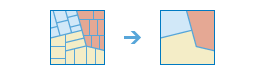
The dissolve_boundaries method finds polygons that overlap or share a common boundary and merges them together to form a single polygon.
You can control which boundaries are merged by specifying a field. For example, if you have a layer of counties, and each county has a State_Name attribute, you can dissolve boundaries using the State_Name attribute. Adjacent counties will be merged together if they have the same value for State_Name. The end result is a layer of state boundaries.
Parameter
Description
input_layer
Required layer. The layer containing polygon features that will be dissolved. See Feature Input.
dissolve_fields
Optional list of strings. One or more fields on the input_layer that control which polygons are merged. If you don’t supply dissolve_fields , or you supply an empty list of fields, polygons that share a common border (that is, they are adjacent) or polygon areas that overlap will be dissolved into one polygon.
If you do supply values for the dissolve_fields parameter, polygons that share a common border and contain the same value in one or more fields will be dissolved. For example, if you have a layer of counties, and each county has a State_Name attribute, you can dissolve boundaries using the State_Name attribute. Adjacent counties will be merged together if they have the same value for State_Name. The end result is a layer of state boundaries.If two or more fields are specified, the values in these fields must be the same for the boundary to be dissolved.
summary_fields
Optional list of strings. A list of field names and statistical summary type that you wish to calculate from the polygons that are dissolved together. For example, if you are dissolving counties based on State_Name, and each county had a Population field, you can sum Population. The result would be a layer of state boundaries with total population.
fieldName is the name of one of the numeric fields found in the input_layer. summary type is one of the following:
Sum—Adds the total value of all the points in each polygon
Mean—Calculates the average of all the points in each polygon.
Min—Finds the smallest value of all the points in each polygon.
Max—Finds the largest value of all the points in each polygon.
Stddev—Finds the standard deviation of all the points in each polygon.
Example [fieldName1 summaryType1,fieldName2 summaryType2].
output_name
Optional string. If provided, the task will create a feature service of the results. You define the name of the service. If output_name is not supplied, the task will return a feature collection.
context
Optional string. Context contains additional settings that affect task execution. For dissolve_boundaries Points, there are two settings.
Extent (extent)-a bounding box that defines the analysis area. Only those features in the input_layer that intersect the bounding box will be analyzed.
Output Spatial Reference (outSR)—the output features will be projected into the output spatial reference.
gis
Optional, the GIS on which this tool runs. If not specified, the active GIS is used.
estimate
Optional Boolean. If True, the number of credits to run the operation will be returned.
multi_part_features
Optional boolean. Specifies whether multipart features (i.e. features which share a common attribute table but are not visibly connected) are allowed in the output feature class.
Choice list: [‘True’, ‘False’].
True: Specifies multipart features are allowed.
False: Specifies multipart features are not allowed. Instead of creating multipart features, individual features will be created for each part.
The default value is True.
- Returns
result_layer : feature layer Item if output_name is specified, else Feature Collection.
USAGE EXAMPLE: To dissolve boundaries of polygons with same state name. The dissolved polygons are summarized using population as summary field and standard deviation as summary type. diss_counties = dissolve_boundaries(input_layer=usa_counties, dissolve_fields=["STATE_NAME"], summary_fields=["POPULATION STDDEV"], output_name="DissolveBoundaries")
extract_data¶
-
arcgis.features.manage_data.extract_data(input_layers, extent=None, clip=False, data_format=None, output_name=None, context=None, gis=None, estimate=False)¶ 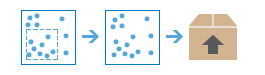
The
extract_datamethod is used to extract data from one or more layers within a given extent. The extracted data format can be a file geodatabase, shapefiles, csv, or kml. File geodatabases and shapefiles are added to a zip file that can be downloaded.Argument
Description
input_layers
Required list of strings. A list of input layers to be extracted. See Feature Input.
extent
Optional layer. The extent is the area of interest used to extract the input features. If not specified, all features from each input layer are extracted. See Feature Input.
clip
Optional boolean. A Boolean value that specifies whether the features within the input layer are clipped within the extent. By default, features are not clipped and all features intersecting the extent are returned.
The default is false.
data_format
Optional string. A keyword defining the output data format for your extracted data.
Choice list: [‘FileGeodatabase’, ‘ShapeFile’, ‘KML’, ‘CSV’]
The default is ‘CSV’.
If FILEGEODATABASE is specified, and the input layer has attachments , the attachments will be extracted to the output file geodatabase if clip is false. If clip is true, attachments will not be extracted.
output_name
Optional string or dict.
output_nameis used to name the item in your My contents page. For more information on these item properties, see the Item resource page in the ArcGIS REST API Syntax whenoutput_nameis dict: {“title”: “<title>”, “tag”: “<tags>”, “snippet”: “<snippet>”, “description”: “<description>” }
context
Optional string. Context contains additional settings that affect method execution. For
extract_data, there is one setting.Output Spatial Reference (outSR)—the extracted features will be projected into the output spatial reference.
gis
Optional, the GIS on which this tool runs. If not specified, the active GIS is used.
# USAGE EXAMPLE: To extract data from highways layer with the extent of a state boundary. ext_state_highway = extract_data(input_layers=[highways.layers[0]], extent=state_area_boundary.layers[0], clip=True, data_format='shapefile', output_name='state highway extracted')
merge_layers¶
-
arcgis.features.manage_data.merge_layers(input_layer, merge_layer, merging_attributes=[], output_name=None, context=None, gis=None, estimate=False)¶ 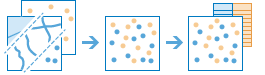
The
merge_layersmethod copies features from two layers into a new layer. The layers to be merged must all contain the same feature types (points, lines, or polygons). You can control how the fields from the input layers are joined and copied. For example:I have three layers for England, Wales, and Scotland and I want a single layer of Great Britain.
I have two layers containing parcel information for contiguous townships. I want to join them together into a single layer, keeping only the fields that have the same name and type on the two layers.
Argument
Description
input_layer
Required feature layer. The point, line or polygon features with the
merge_layer. See Feature Input.merge_layer
Required feature layer. The point, line, or polygon features to merge with the
input_layer. Themerge_layermust contain the same feature type (point, line, or polygon) as theinput_layer. See Feature Input.merge_attributes
Optional list. Defines how the fields in
merge_layerwill be modified. By default, all fields from both inputs will be included in the output layer.If a field exists in one layer but not the other, the output layer will still contain the field. The output field will contain null values for the input features that did not have the field. For example, if the
input_layercontains a field named TYPE but themerge_layerdoes not contain TYPE, the output will contain TYPE, but its values will be null for all the features copied from themerge_layer.You can control how fields in the
merge_layerare written to the output layer using the following merge types that operate on a specifiedmerge_layerfield:Remove- The field in themerge_layerwill be removed from the output layer.Rename- The field in themerge_layerwill be renamed in the output layer. You cannot rename a field in themerge_layerto a field in theinput_layer. If you want to make field names equivalent, use Match.Match- A field in themerge_layeris made equivalent to a field in theinput_layerspecified by merge value. For example, theinput_layerhas a field named CODE and themerge_layerhas a field named STATUS. You can match STATUS to CODE, and the output will contain the CODE field with values of the STATUS field used for features copied from themerge_layer. Type casting is supported (for example, float to integer, integer to string) except for string to numeric.
output_name
Optional string. If provided, the method will create a feature service of the results. You define the name of the service. If
output_nameis not supplied, the method will return a feature collection.context
Optional dict. Context contains additional settings that affect task execution. For
merge_layers, there are two settings.Extent (
extent)-a bounding box that defines the analysis area. Only those features in theinput_layerand themerge_layerthat intersect the bounding box will be merged into the output layer.Output Spatial Reference (
outSR)—the output features will be projected into the output spatial reference.
gis
Optional, the GIS on which this tool runs. If not specified, the active GIS is used.
estimate
Optional boolean. If True, the estimated number of credits required to run the operation will be returned.
- Returns
result_layer : feature layer Item if
output_nameis specified, else Feature Collection.
#USAGE EXAMPLE: To merge two layers into a new layer using merge attributes. merged = merge_layers(input_layer=esri_offices, merge_layer=satellite_soffice_lyr, merging_attributes=["State Match Place_Name"], output_name="merge layers")
overlay_layers¶
-
arcgis.features.manage_data.overlay_layers(input_layer, overlay_layer, overlay_type='Intersect', snap_to_input=False, output_type='Input', tolerance=None, output_name=None, context=None, gis=None, estimate=False)¶ 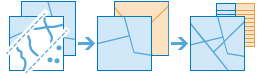
The
overlay_layersmethod combines two or more layers into one single layer. You can think of overlay as peering through a stack of maps and creating a single map containing all the information found in the stack. In fact, before the advent of GIS, cartographers would literally copy maps onto clear acetate sheets, overlay these sheets on a light table, and hand draw a new map from the overlaid data. Overlay is much more than a merging of line work; all the attributes of the features taking part in the overlay are carried through to the final product. Overlay is used to answer one of the most basic questions of geography, “what is on top of what?” For example:What parcels are within the 100-year floodplain? (Within is just another way of saying on top of.)
What roads are within what counties?
What land use is on top of what soil type?
What wells are within abandoned military bases?
Argument
Description
input_layer
Required layer. The point, line, or polygon features that will be overlayed with the
overlay_layer. See Feature Input.overlay_layer
Required layer. The features that will be overlaid with the
input_layerfeatures. See Feature Input.overlay_type
Optional string. The type of overlay to be performed.
Choice list: [‘Intersect’, ‘Union’, ‘Erase’]

Intersect-Computes a geometric intersection of the input layers. Features or portions of features which overlap in both theinput_layerandoverlay_layerlayer will be written to the output layer. This is the default.
Union-Computes a geometric union of the input layers. All features and their attributes will be written to the output layer. This option is only valid if both theinput_layerand theoverlay_layercontain polygon features.
Erase-Only those features or portions of features in theoverlay_layerthat are not within the features in theinput_layerlayer are written to the output.The default value is ‘Intersect’.
snap_to_input
Optional boolean. A Boolean value indicating if feature vertices in the
input_layerare allowed to move. The default is false and means if the distance between features is less than thetolerancevalue, all features from both layers can move to allow snapping to each other. When set to true, only features inoverlay_layercan move to snap to theinput_layerfeatures.output_type
Optional string. The type of intersection you want to find. This parameter is only valid when the
overlay_typeis Intersect.Choice list: [‘Input’, ‘Line’, ‘Point’]
Input- The features returned will be the same geometry type as theinput_layeroroverlay_layerwith the lowest dimension geometry. If all inputs are polygons, the output will contain polygons. If one or more of the inputs are lines and none of the inputs are points, the output will be line. If one or more of the inputs are points, the output will contain points. This is the default.Line- Line intersections will be returned. This is only valid if none of the inputs are points.Point- Point intersections will be returned. If the inputs are line or polygon, the output will be a multipoint layer.
tolerance
Optional float. A float value of the minimum distance separating all feature coordinates as well as the distance a coordinate can move in X or Y (or both). The units of tolerance are the same as the units of the
input_layer.output_name
Optional string. If provided, the task will create a feature service of the results. You define the name of the service. If
output_nameis not supplied, the task will return a feature collection.context
Optional string. Context contains additional settings that affect task execution. For
overlay_layers, there are two settings.Extent (
extent)—a bounding box that defines the analysis area. Only those features in theinput_layerandoverlay_layerand that intersect the bounding box will be overlaid.Output Spatial Reference (
outSR)—the output features will be projected into the output spatial reference.
gis
Optional, the GIS on which this tool runs. If not specified, the active GIS is used.
- Returns
result_layer : feature layer Item if
output_nameis specified, else Feature Collection.
#USAGE EXAMPLE: To clip a buffer in the shape of Capitol hill neighborhood. cliped_buffer = overlay_layers(buffer, neighbourhood, output_name="Cliped buffer")